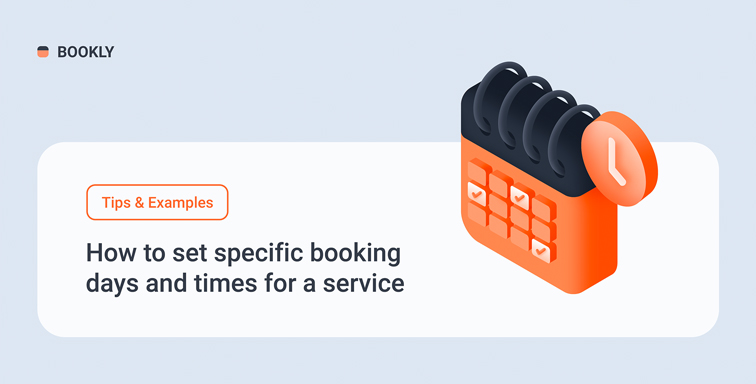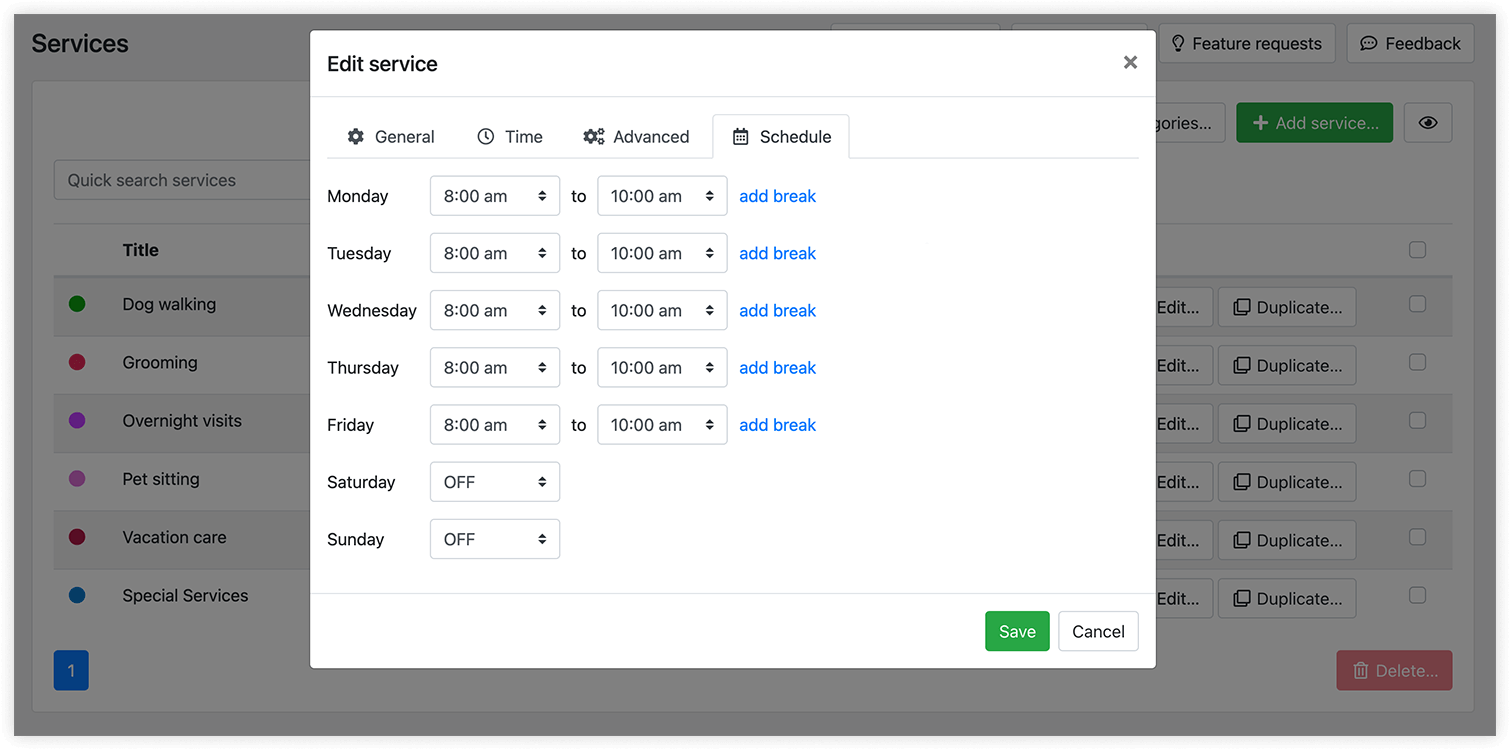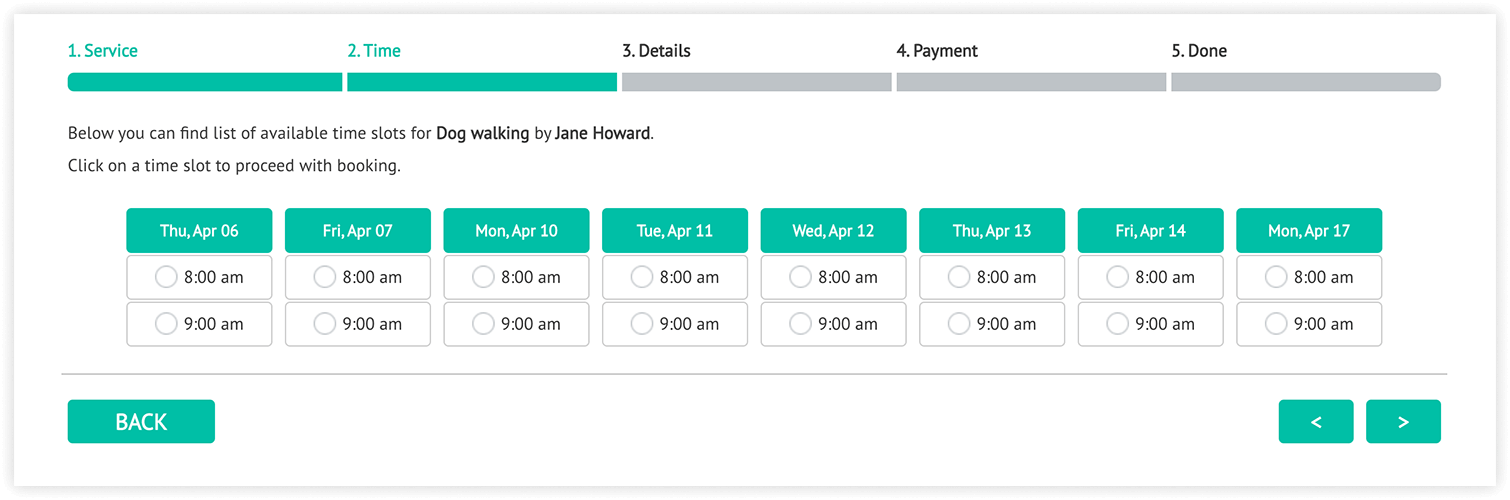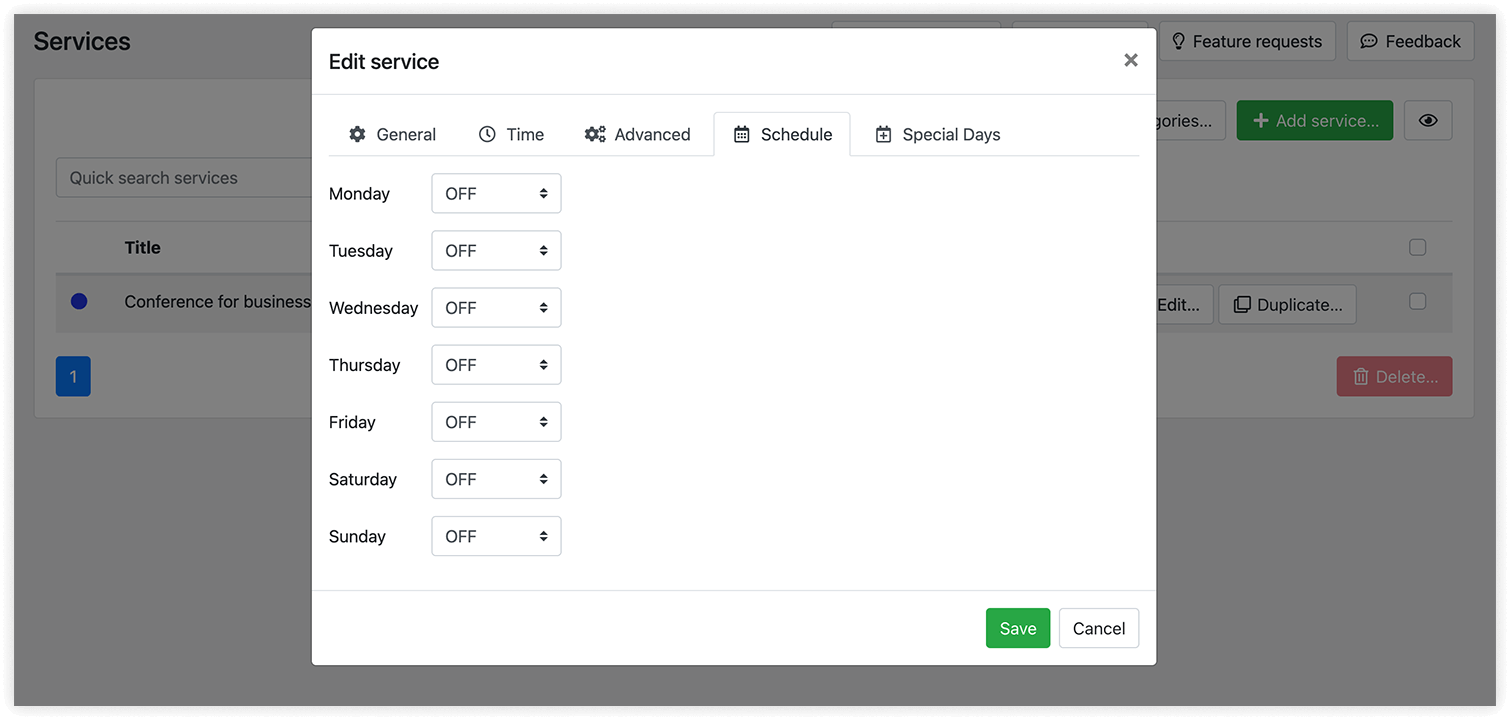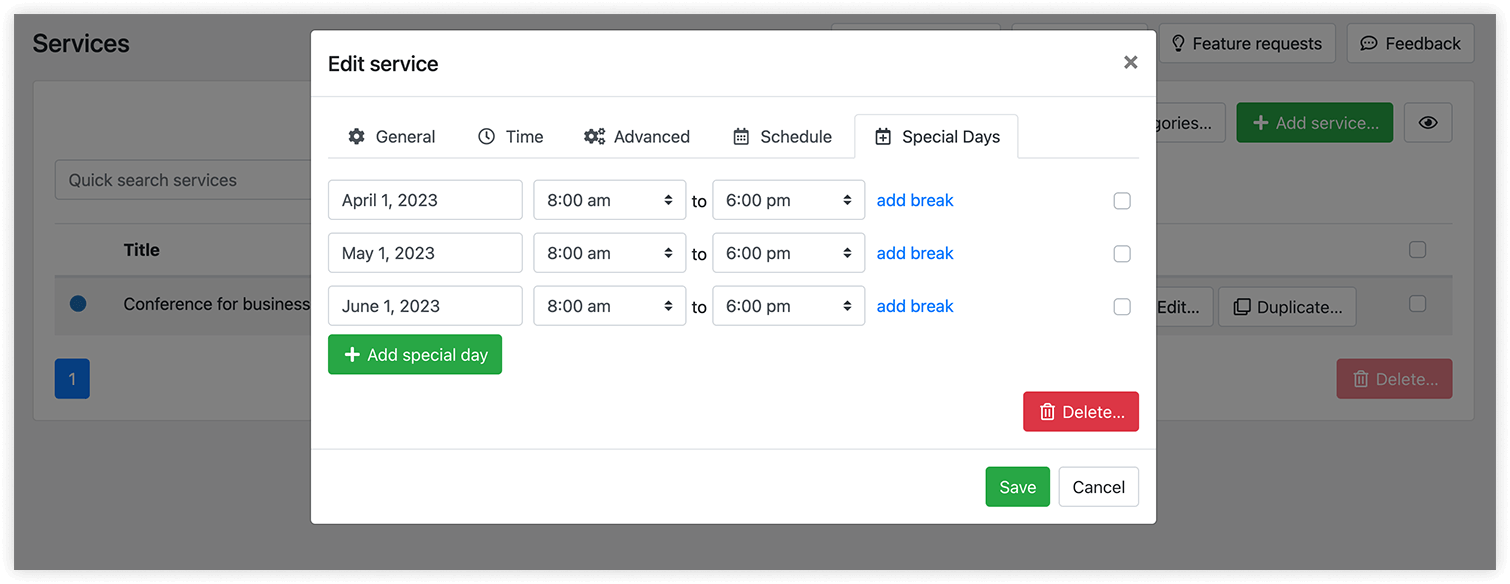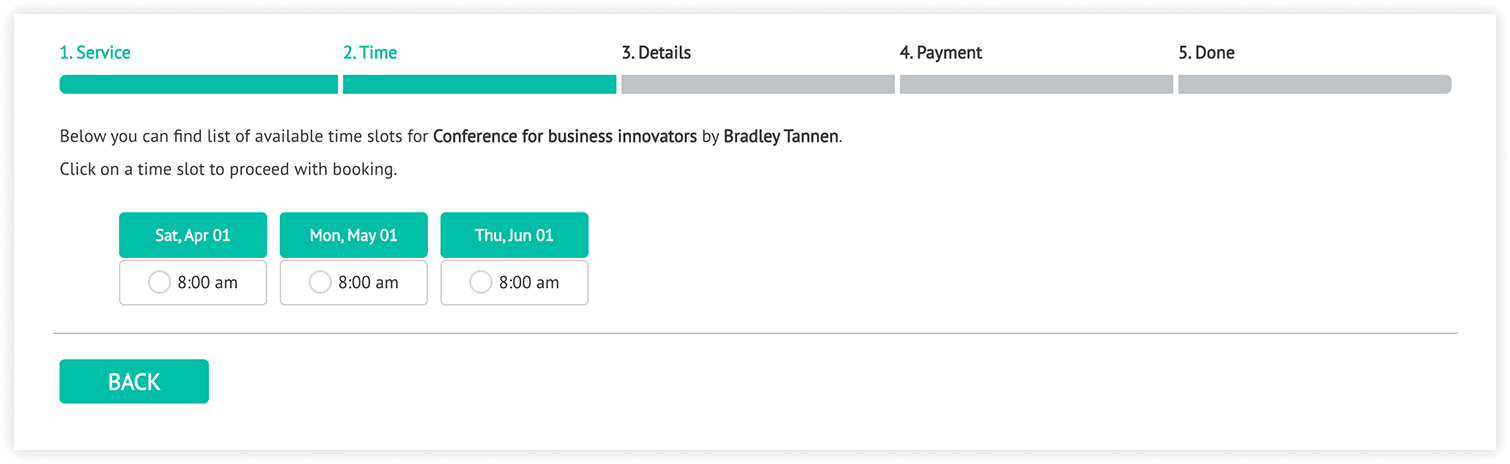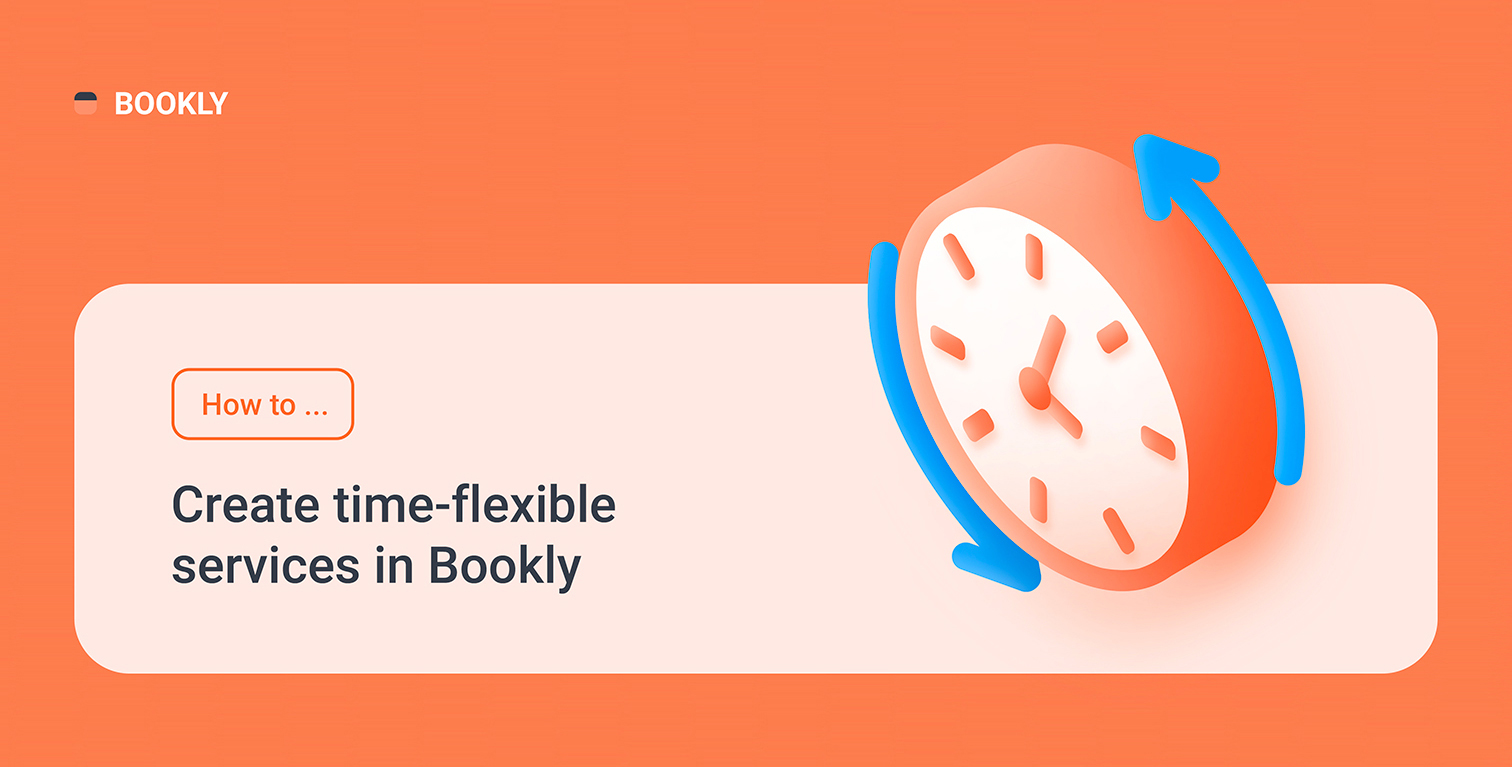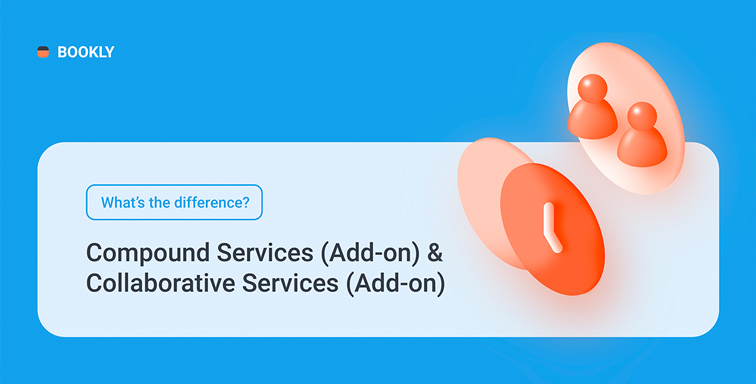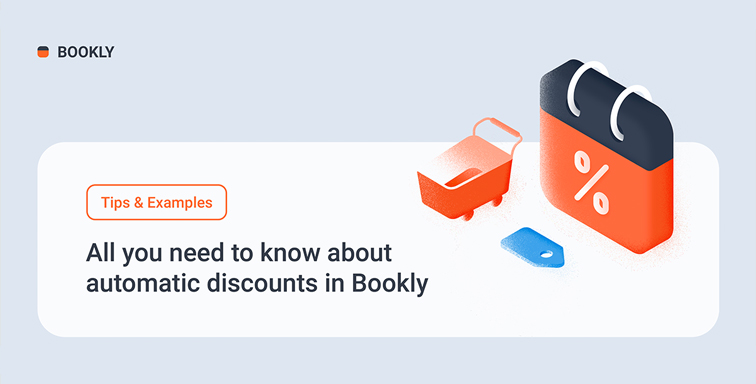When Bookly offers available slots for appointment in the online booking form, it takes into account the staff member’s weekly schedule, so customers can book a service during staff working hours.
However, some services may be available on a seasonal basis, during specific hours within a day, or on certain days only.
From this article, you will learn how to set up a custom schedule for a service to make it bookable only on special days and times.
Weekly schedule of the service
We developed the Service Schedule (Add-on) for Bookly to cover scenarios when you have unique types of services provided during a short time of the day.
Once you install and activate this add-on, you’ll see an additional tab on the service settings – Schedule.
Here you can set the hours for each service availability, so the services will only be offered on the front-end booking form based on what you specify on the services level, and only when the service schedule and the staff member’s working hours overlap.
Example
Jane Howard’s working schedule is 8 am – 5 pm. ‘Dog walking’ service is only available during morning hours 8 am – 10 am, and you don’t want customers to order this type of service after 10 am.
This is how the Bookly booking form will look like if you set a custom schedule for this service.
Service availability on particular dates
If you combine the Service Schedule (Add-on) with the Special Days (Add-on) for Bookly, you’ll be able to create date-specific services, e.g. special events with fixed dates.
Once you install and activate both add-ons, a new Special Days tab will appear on the service card. Pick a date and set the hours of its availability. To make the service completely unavailable for booking on the selected day, set OFF in the time selection drop-down.
Example
Bradley Tannen works on Monday-Friday during regular business hours. ‘Conference for business innovators’ service is only held 3 times a year, on April 01, May 01 and June 01.
Here’s how you should adjust the service availability for such scenario: disable its weekly schedule in the Schedule tab and then set fixed dates in the Special Days tab.
This is how Bookly would offer available time slots for this service.
Now you see that Bookly allows you to adjust the service availability without affecting the regular availability of your staff members. You can easily manage the schedule of your service with a couple of clicks!
For more info, visit our Help Center and try how described features work on our free live demo.
If you need help with Bookly settings or have any questions, you can always reach out to us via this form. We will be happy to assist you!