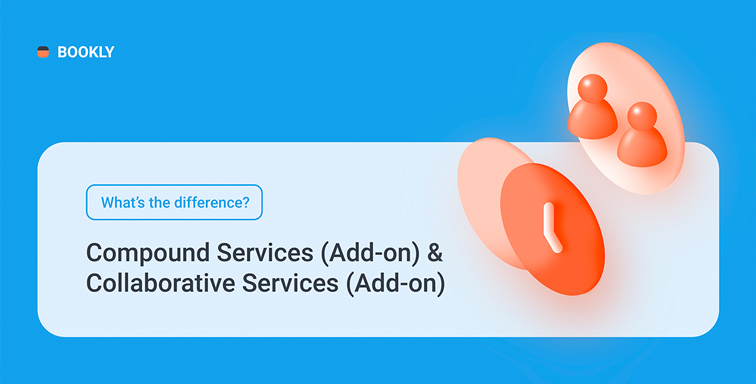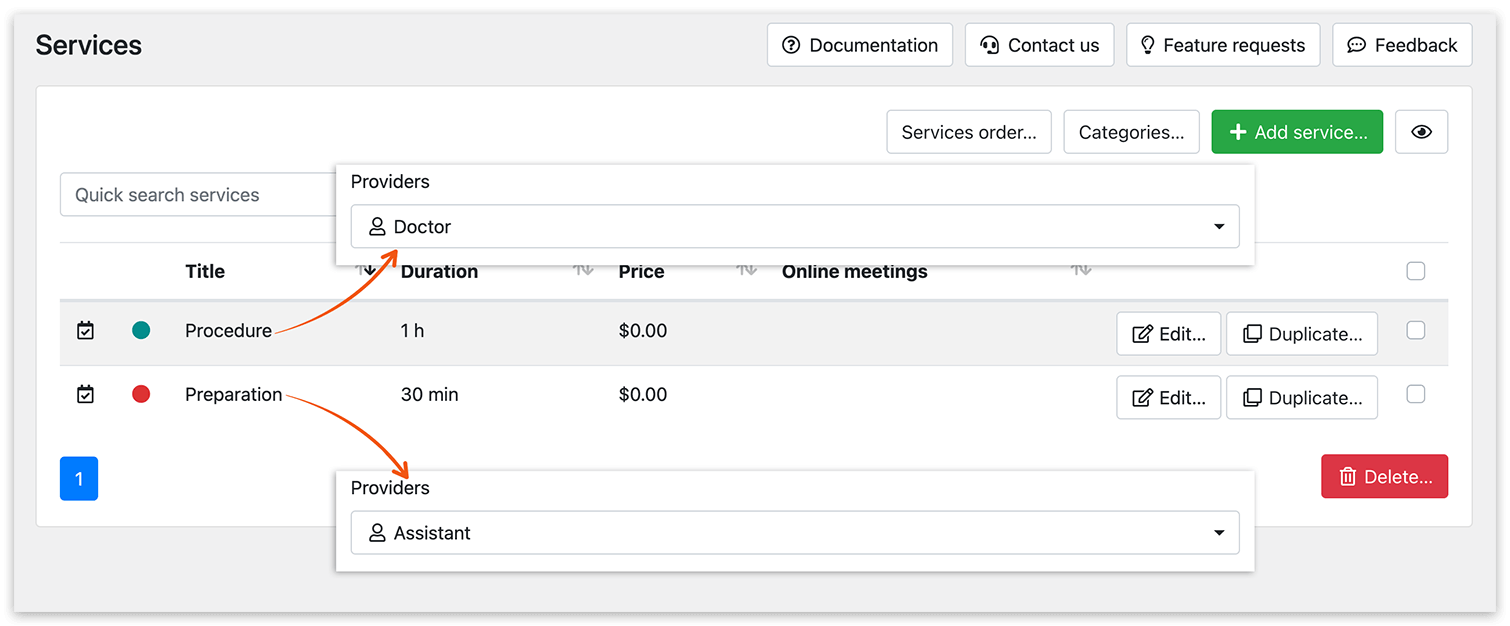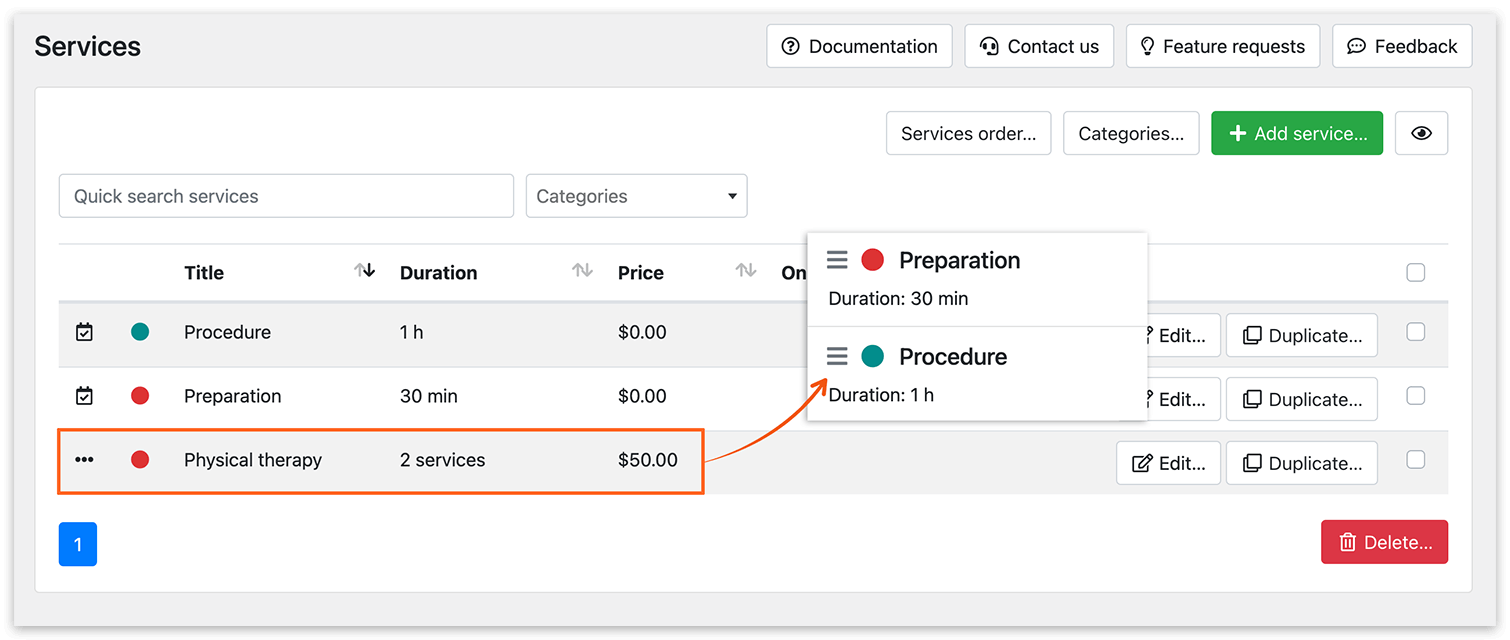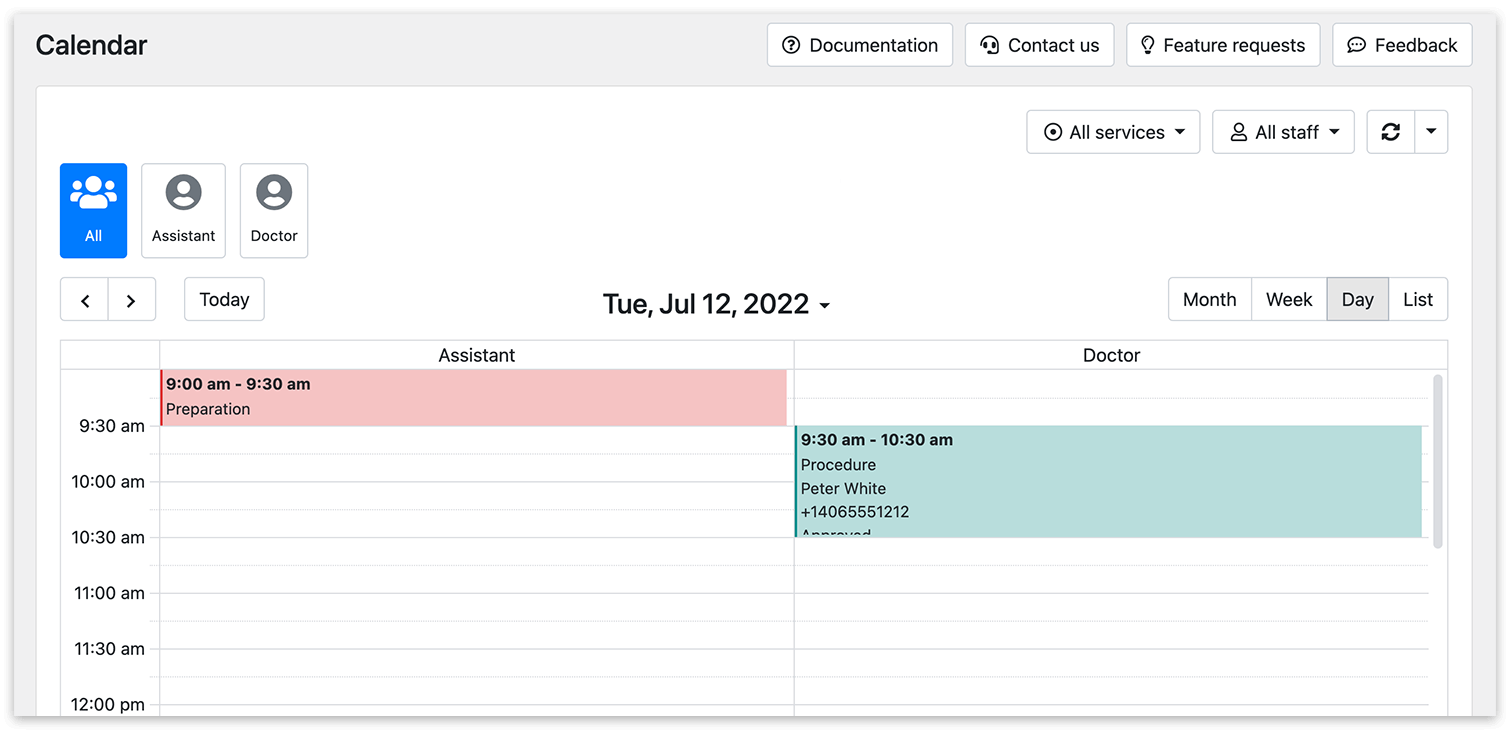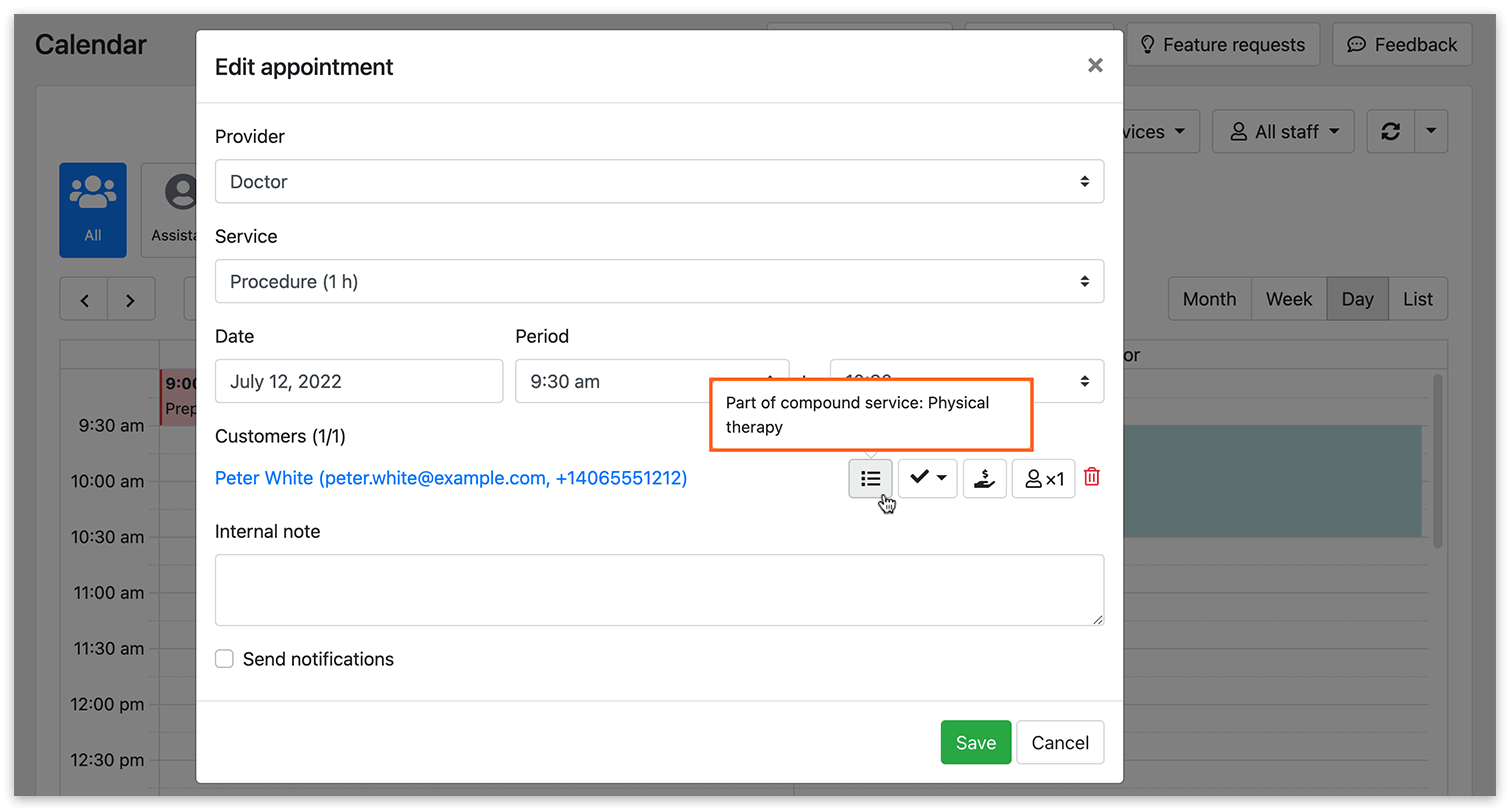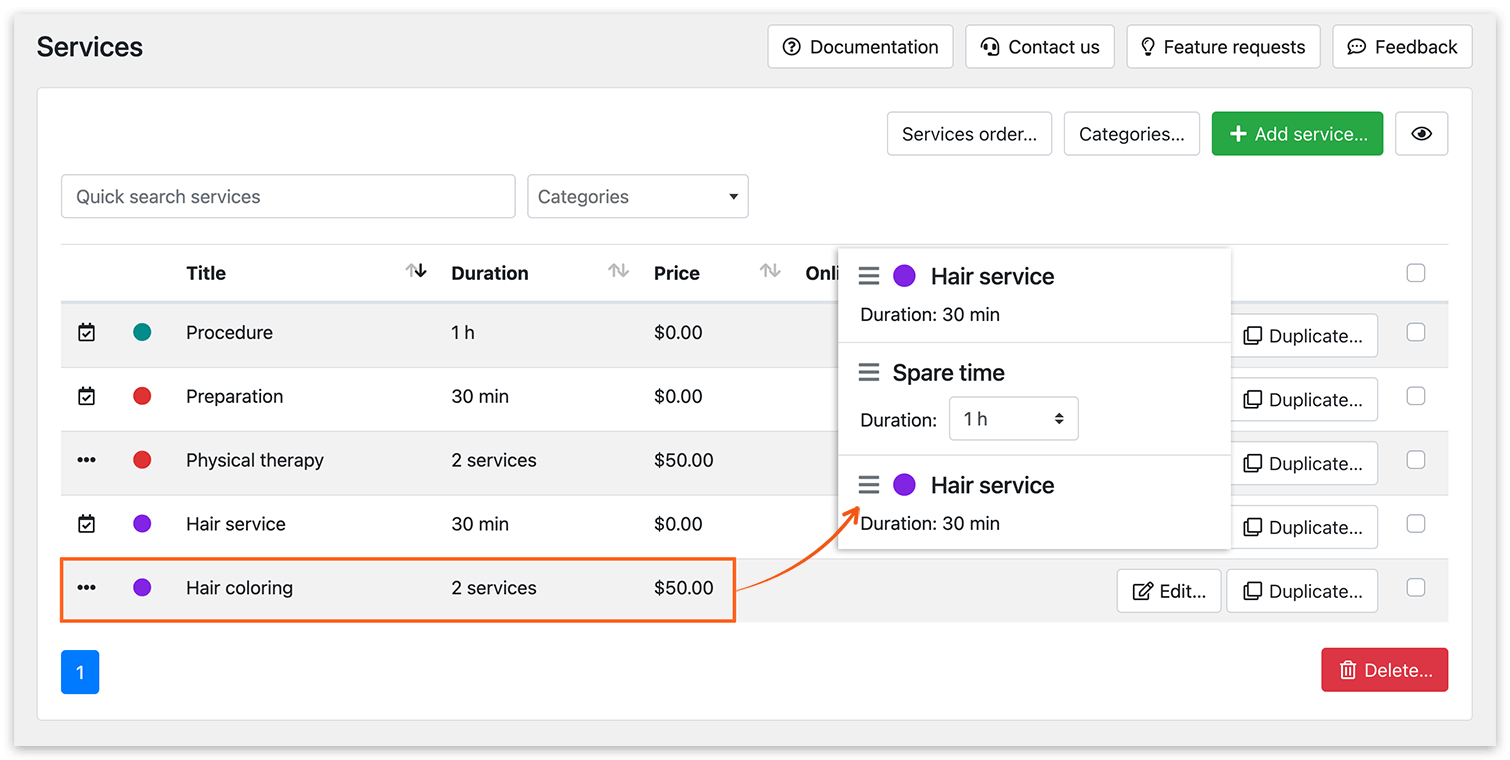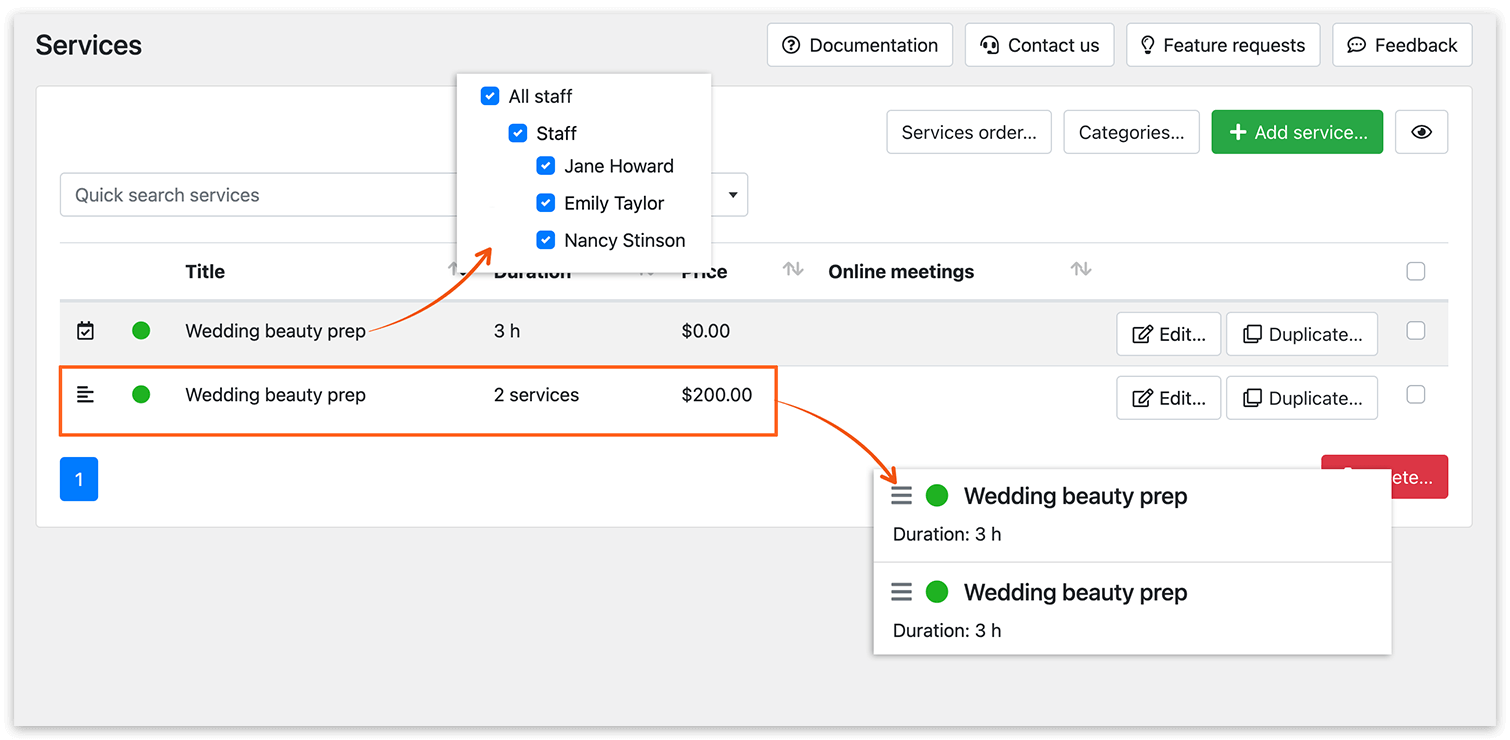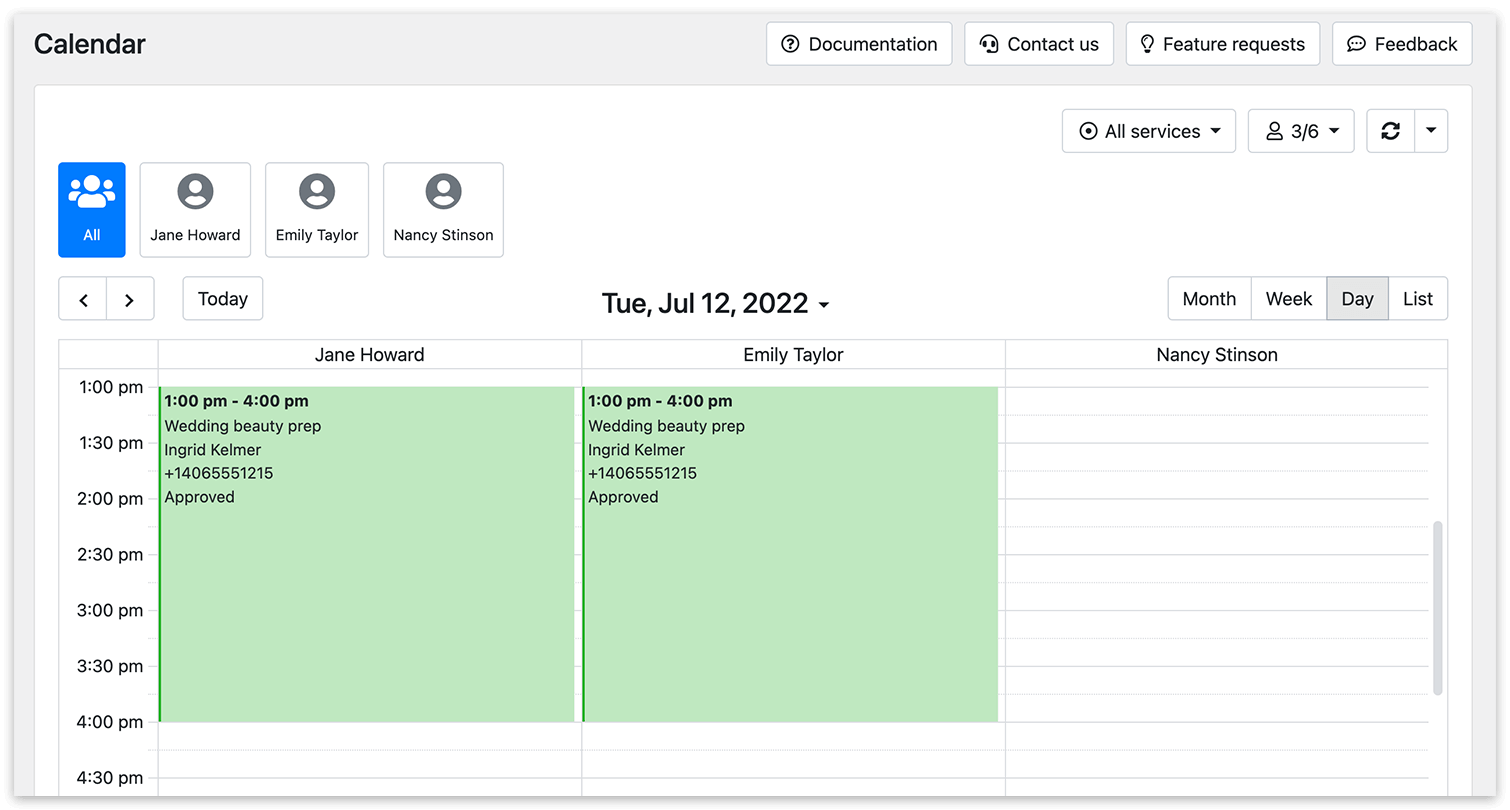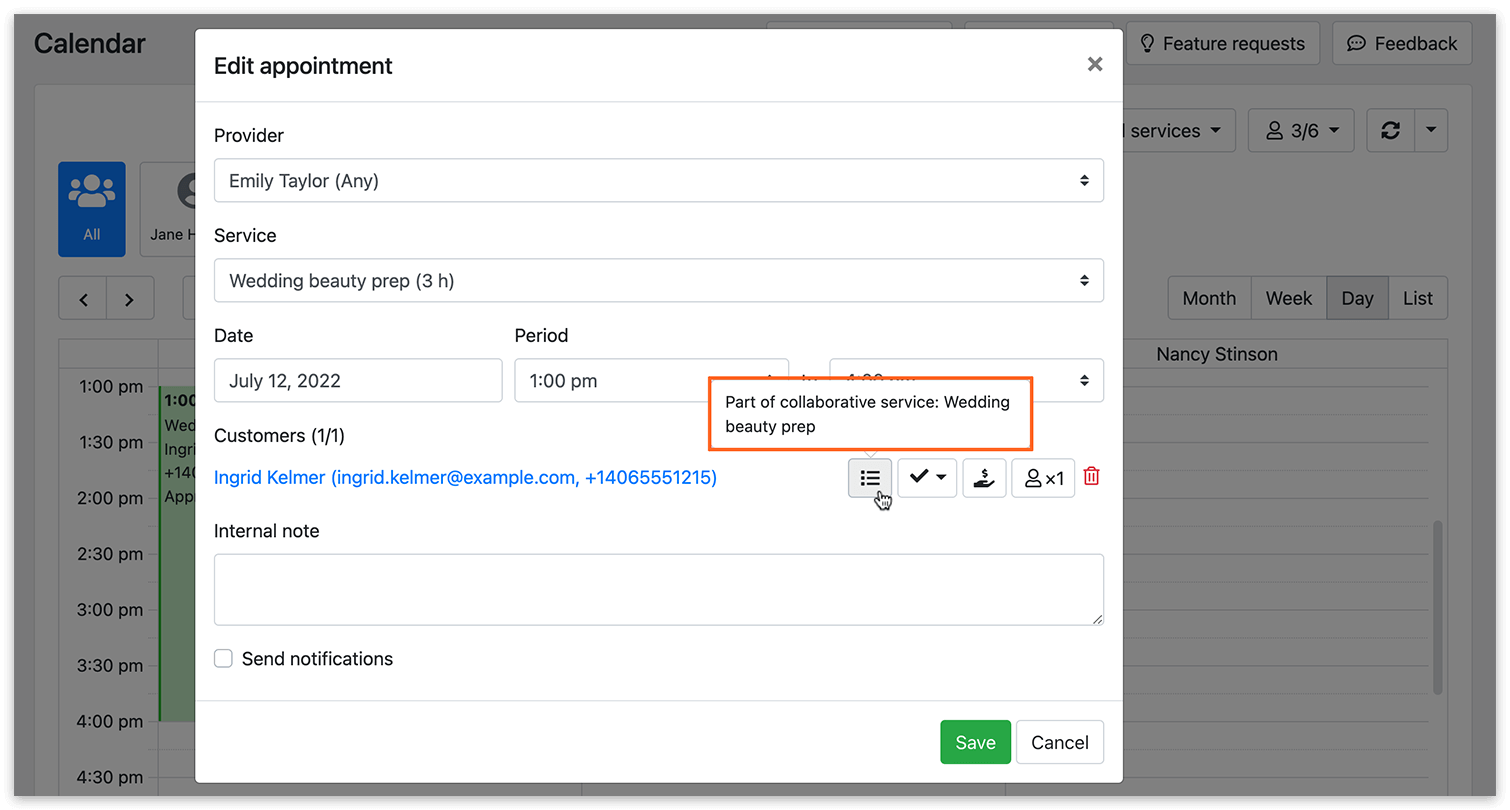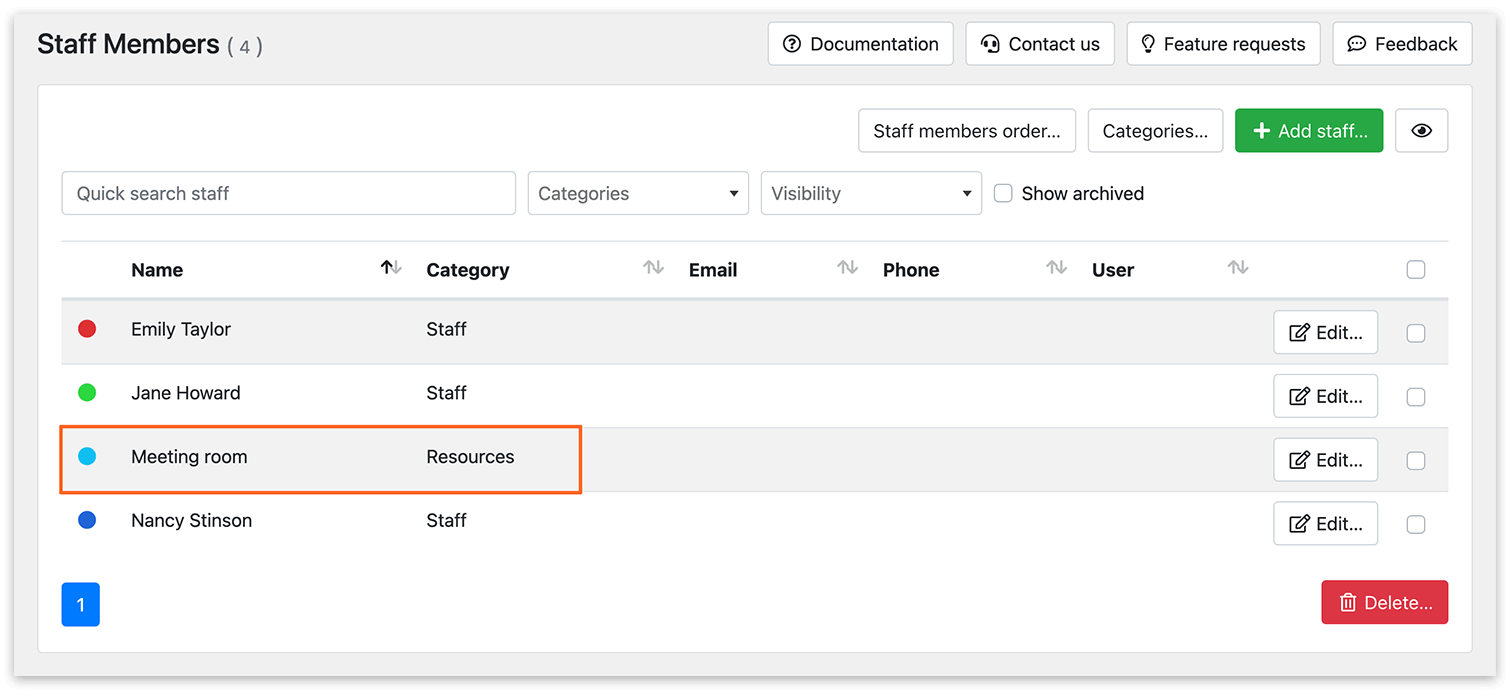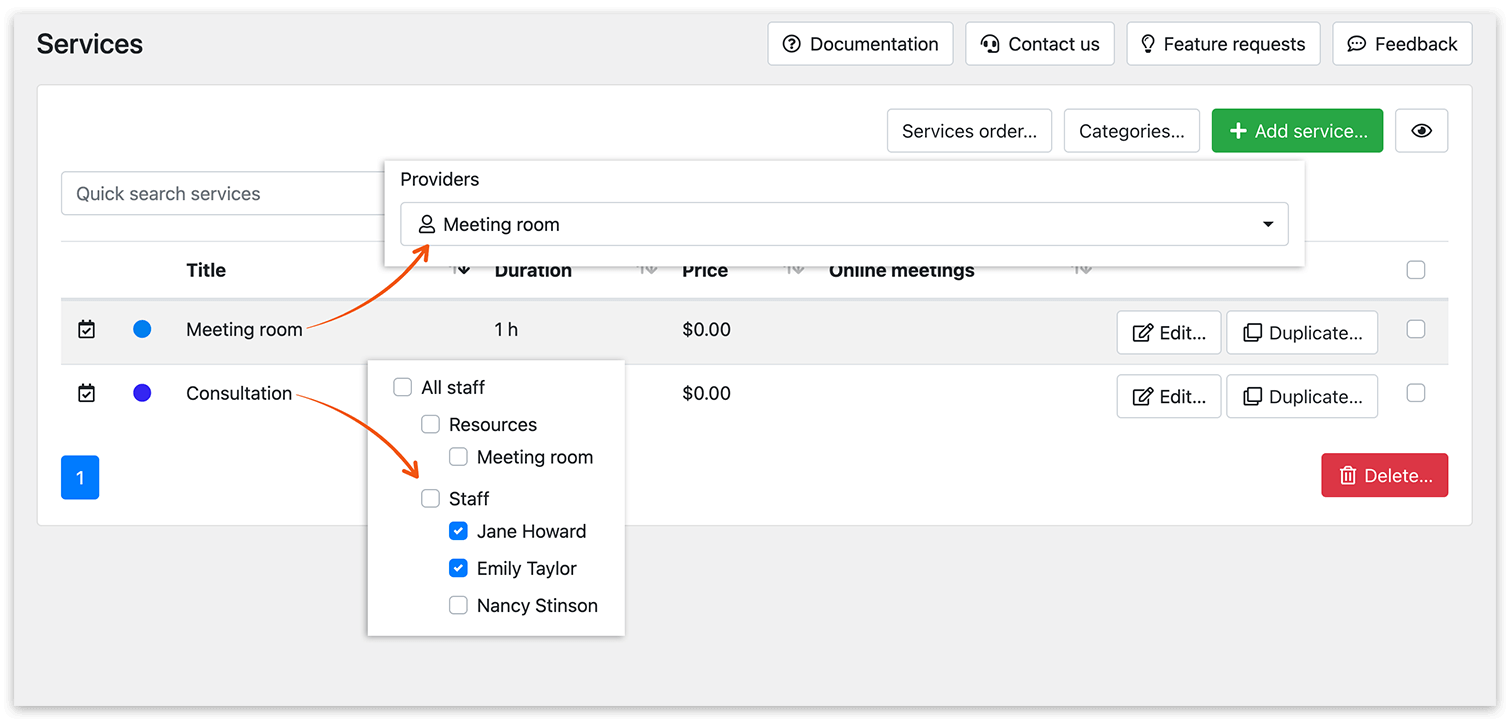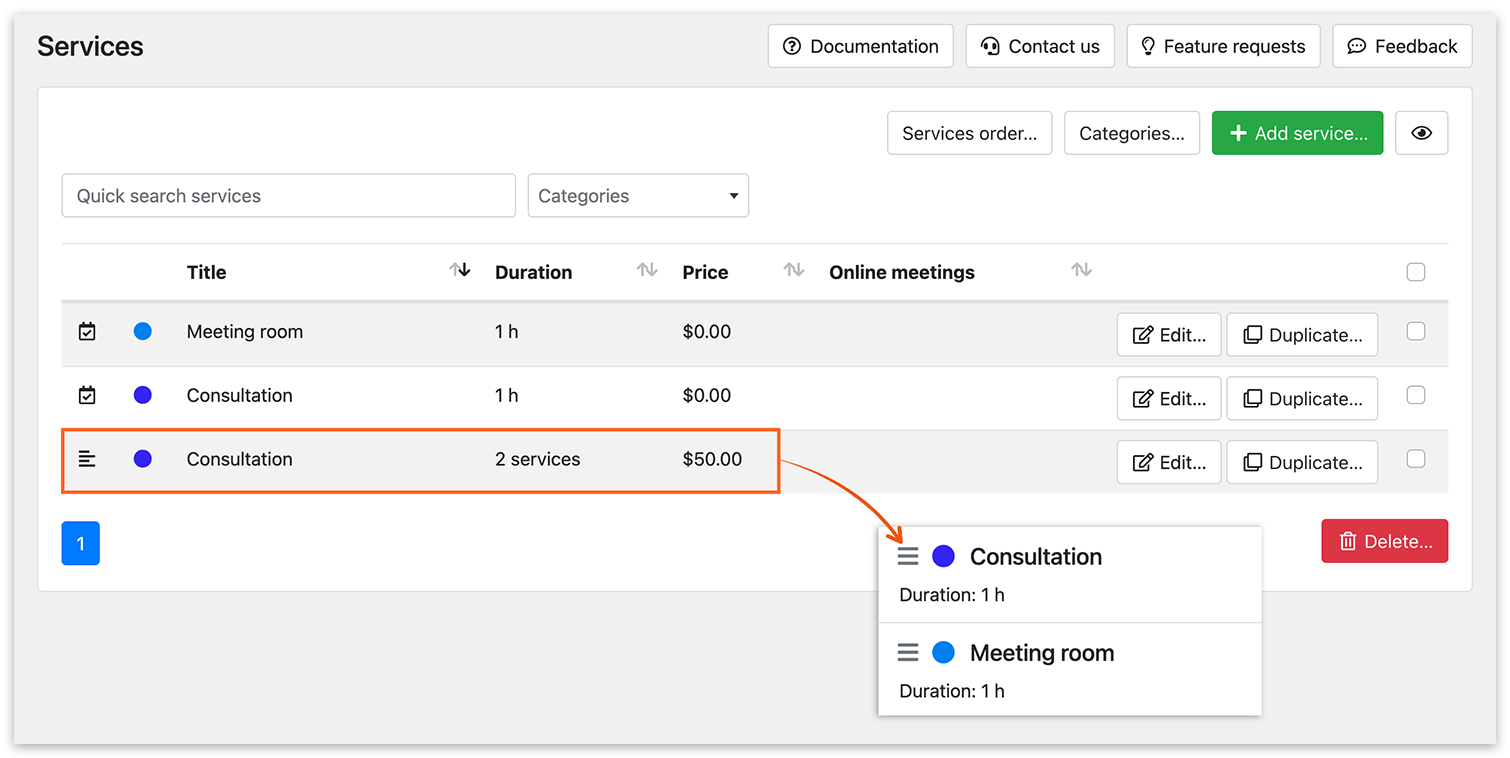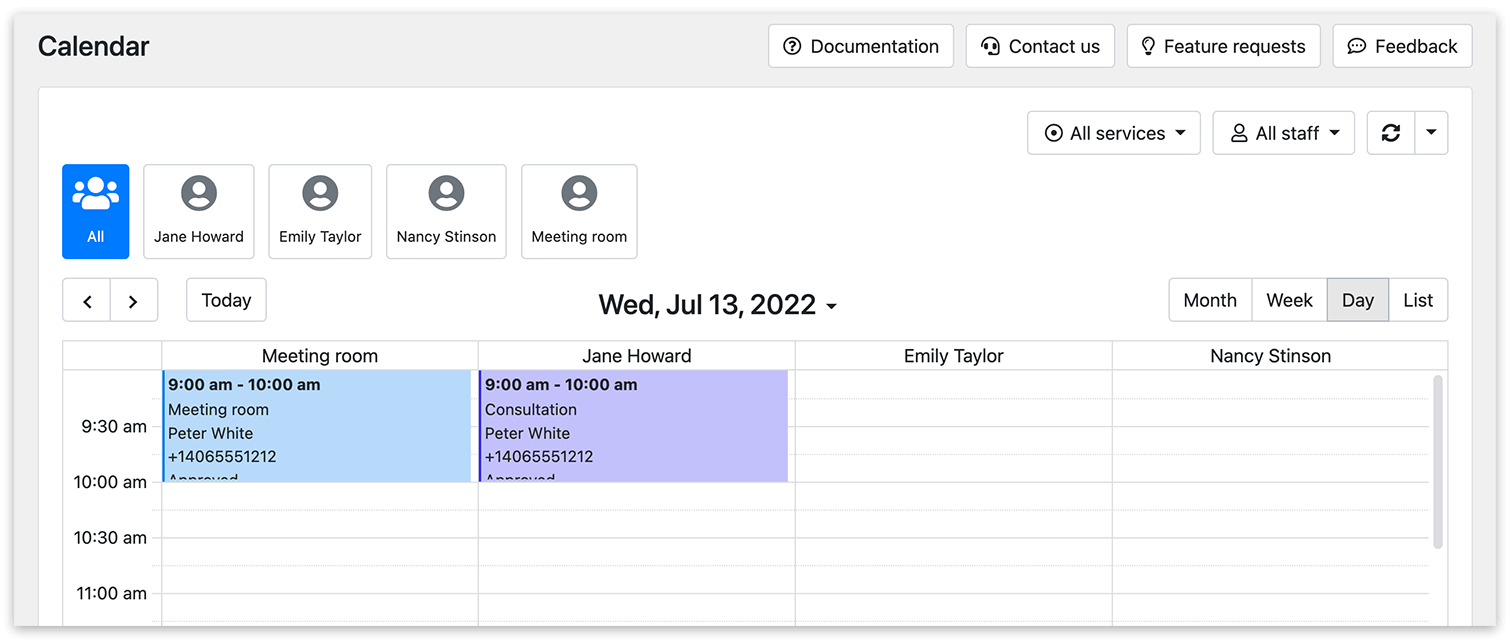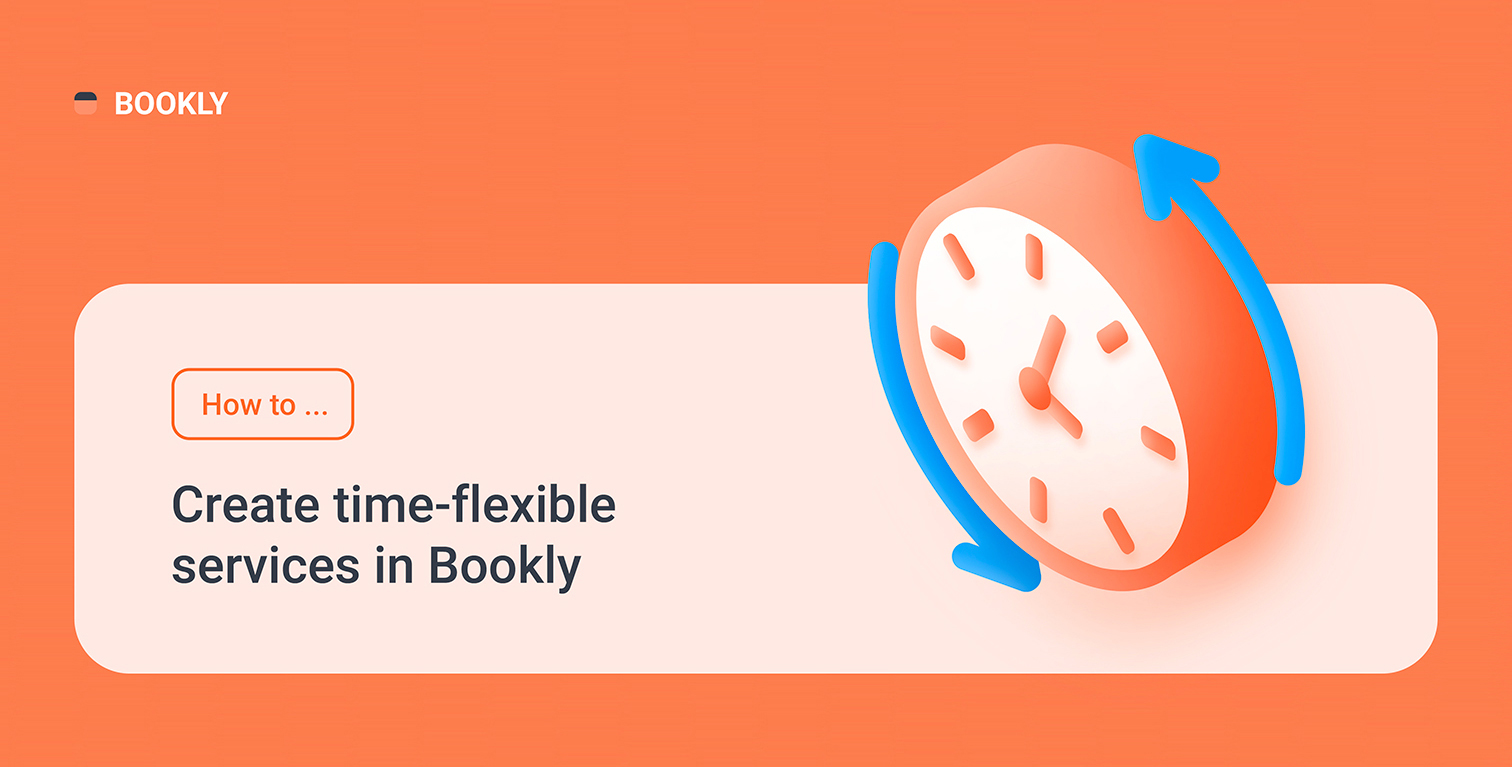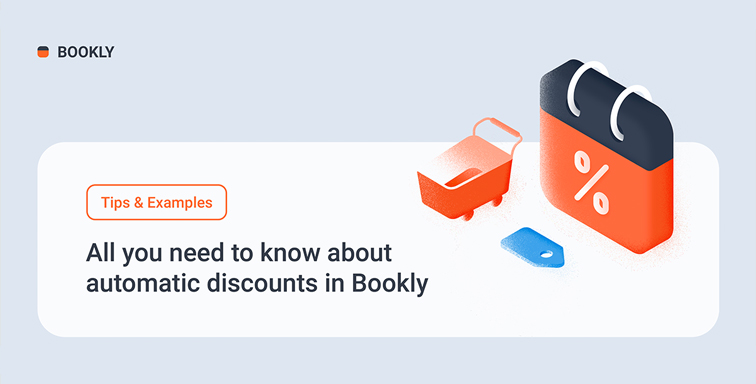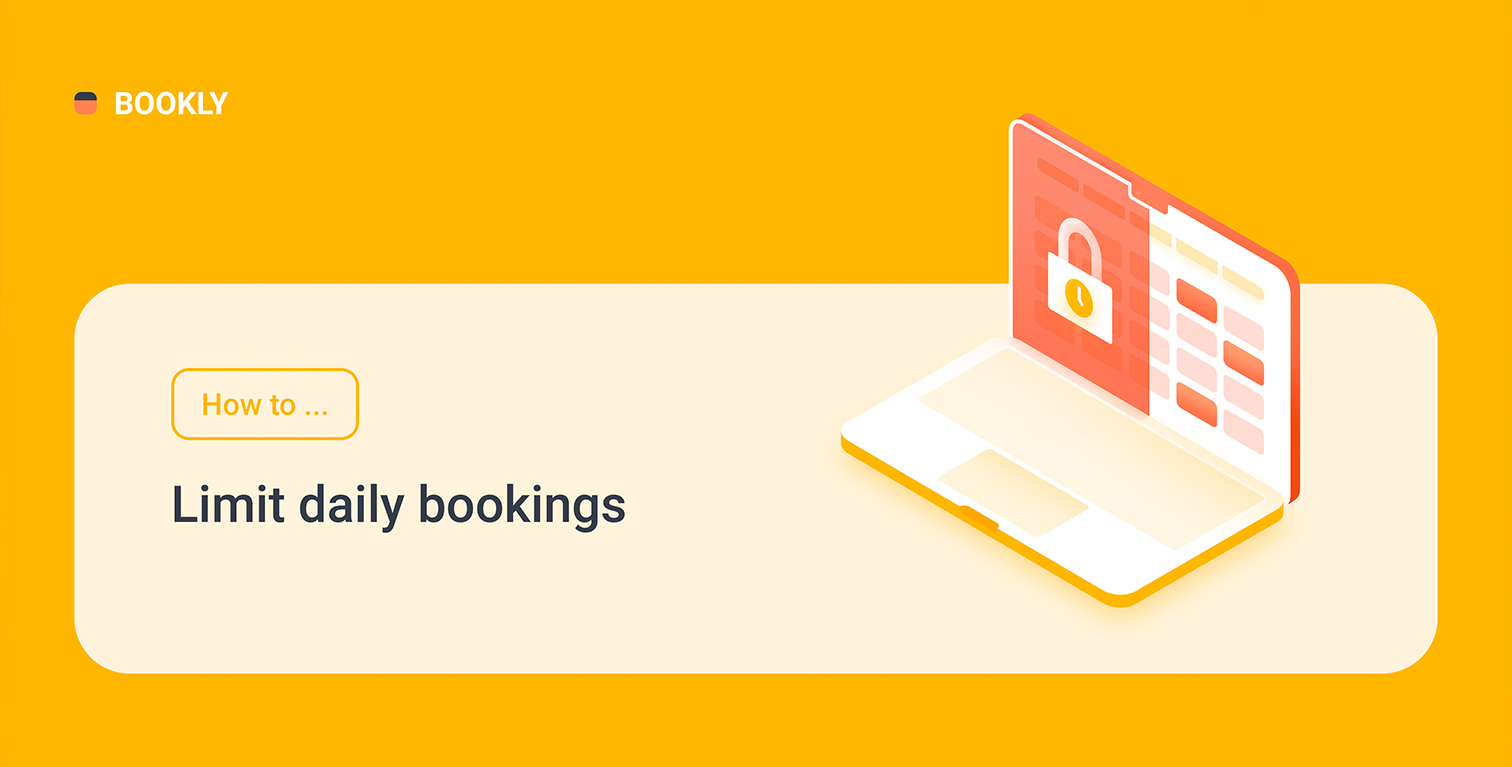Add-ons for Bookly have been created to add more advanced functionality to the default configuration of your Bookly PRO.
We offer a great collection of extensions that fulfill multiple business needs and customer requirements.
In this post, we’ll compare the work of the Compound Services (Add-on) and the Collaborative Services (Add-on) for Bookly.
Both add-ons allow combining existing services in one complex service, but there’s a difference in how Bookly treats such appointments.
Bookly Compound Services (Add-on)
With this add-on, you can group simple services into bookable sequences and include waiting or preparation windows between appointments. Your clients will book a compound service just like a standard service, and Bookly will accommodate each part of the service to each employee separately.
Example #1 – two employees work one by one
You provide a service that involves two employees – an assistant and a doctor. First, an assistant has to prepare a client for a further procedure; it takes 30 minutes. After this, a doctor performs an appointment for one hour. The whole length of this appointment would be 1h 30min, but each service provider should be booked only for their part of the service.
To set up this scenario, create two separate services:
Preparation (30 mins) – assigned to Assistant
Procedure (1 hour) – assigned to Doctor
Then, create one compound service by including both created services into it.
When the booking is created, your Bookly Calendar and Appointments list will display separate appointments per each service and staff.
But in the appointment details, you can see that it was made as a part of a compound service.
You can see that a doctor’s time is not blocked during the first segment of the booking, and an assistant is free right after the work is completed.
Example #2 – free time during appointment
You provide a service that doesn’t require the permanent presence of a staff member. The service is provided during the first 30 minutes. Then an employee can leave a client for 1 hour, after which the appointment can be continued. The whole length of this appointment would be 2 hours.
To set up this, create a simple service:
Service #1 (30 mins) – assigned to staff
Then, create a compound service by including two simple services divided by a spare time.
Bookly will consider the spare time between appointments as free time slots for other bookings.
For more information, visit our help center.
Bookly Collaborative Services (Add-on)
With this add-on, you can create complex services that require simultaneous involvement of several employees or resources. Like compound services, collaborative services are displayed in the booking form as regular ones. Bookly checks the timetable of the staff members and/or available equipment and makes a concurrent booking for a group of employees.
Example #1 – appointment with multiple staff members
If your service requires assigning several employees to an appointment, you need to set up the following:
- Create a simple service and assign several staff members to it.
- Create a collaborative service and add existing simple service as many times as how many employees should be involved in that booking. So if you add 2 simple services, then 2 staff members will be booked for such appointments; if you add 3 – then 3 staff members will be reserved for such appointments together.
When a client books a collaborative service, your Bookly Calendar and Appointments section will display separate appointments for each employee involved in one booking.
Appointment details reflect that the booking belongs to the collaborative service.
Example #2 – shared rooms and equipment
When your staff requires specific resources during an appointment, like meeting rooms, massage tables, and medical devices, Bookly helps you manage all those to ensure that a resource is not double booked if it’s already in use.
Let’s see how to set up the scenario when you have two employees and one meeting room that can be occupied during the consultation.
1. In the Staff Members section, create a new category “resources”, and add Meeting room in it.
2. In the Services section, create a service Meeting room and assign a resource to it (like you usually do when assigning a regular staff member to a standard service). The visibility of this service can be set to private if needed.
3. Create a simple service Consultation. Assign two employees to it. Make the service private.
4. Create a collaborative service Consultation. Add a simple service together with the resource you just created.
When a client creates a new booking via the front-end, both your staff member and a meeting room will be reserved.
For more information, visit our help center.
Conclusion
Compound Services (Add-on) and Collaborative Services (Add-on) for Bookly were designed to create complex services. Bookly form displays such services as standard ones, and your clients will book them like any other typical appointment. But in the admin panel of Bookly, all necessary scheduling is done automatically according to the service settings you configured.
Compound services combine simple services with spare time and are placed in the calendar in sequence.
Collaborative services allow concurrent participation of multiple employees and the use of resources during the appointment. Bookly allocates such bookings at the same time for all participants.
You can see the difference between the two add-ons on our free live demos.
If you need help with Bookly settings or have questions, you can always reach out to us via this form. We will be happy to assist you!