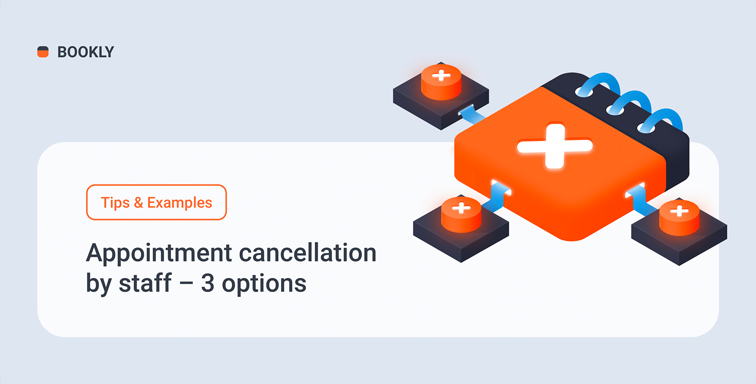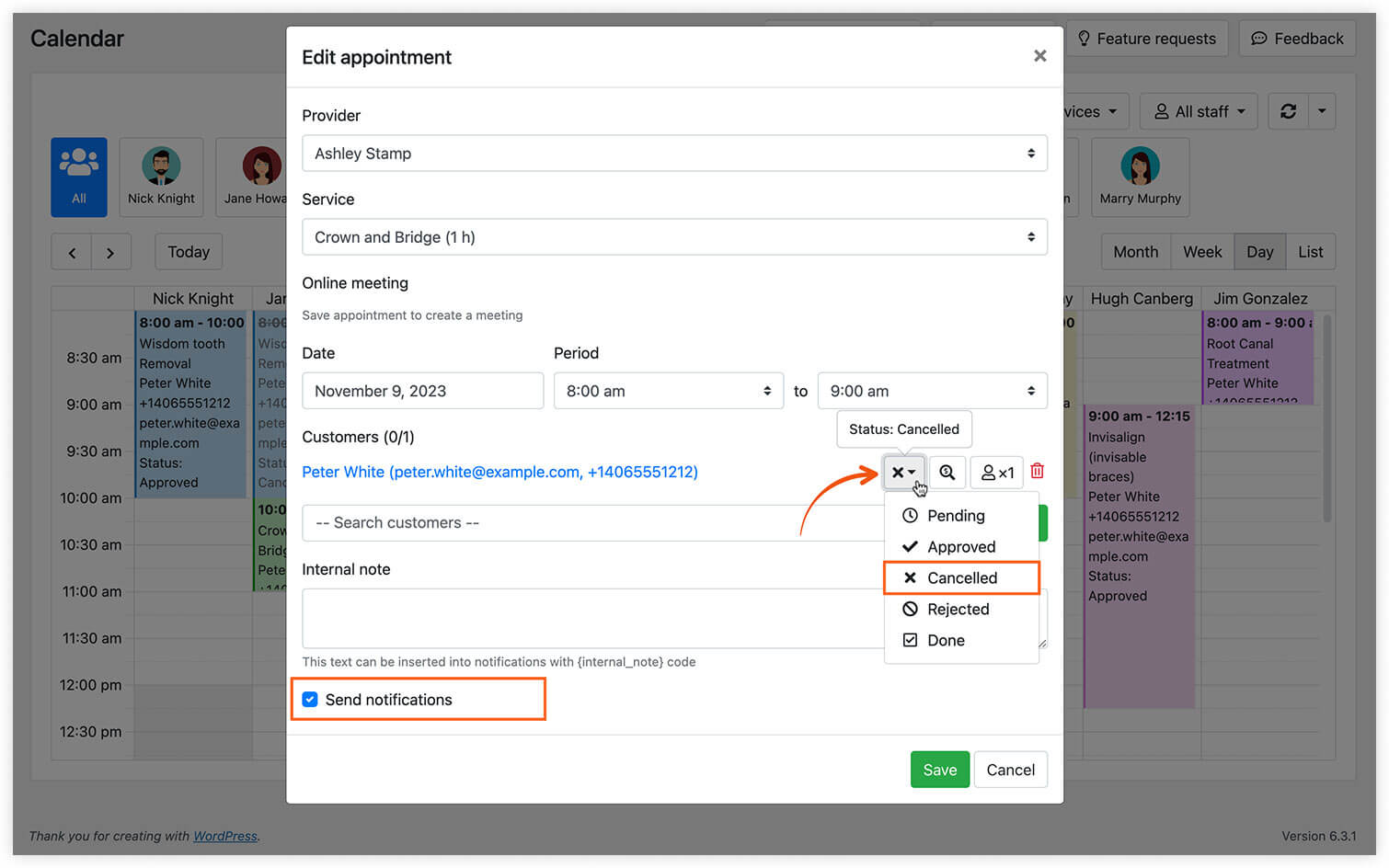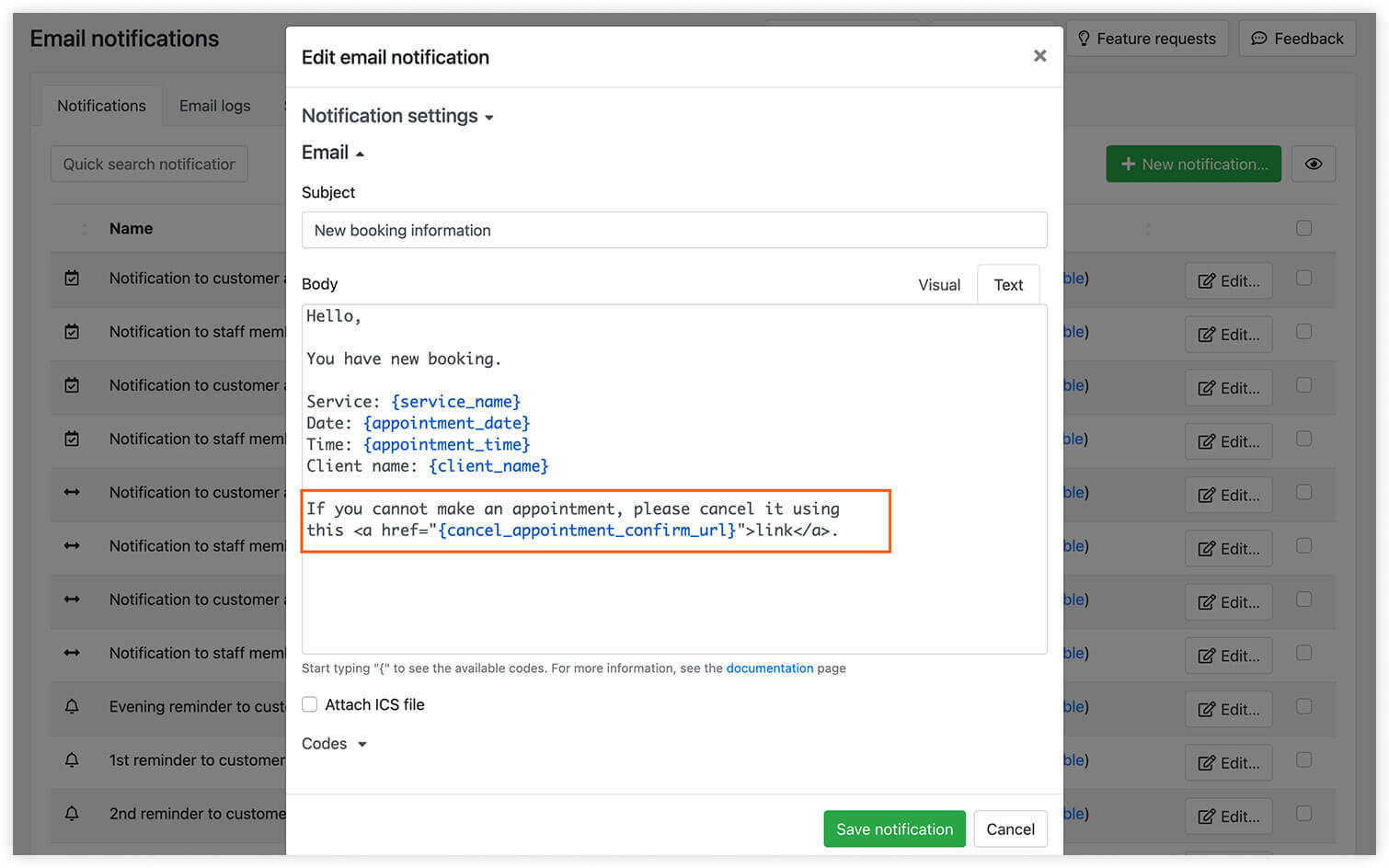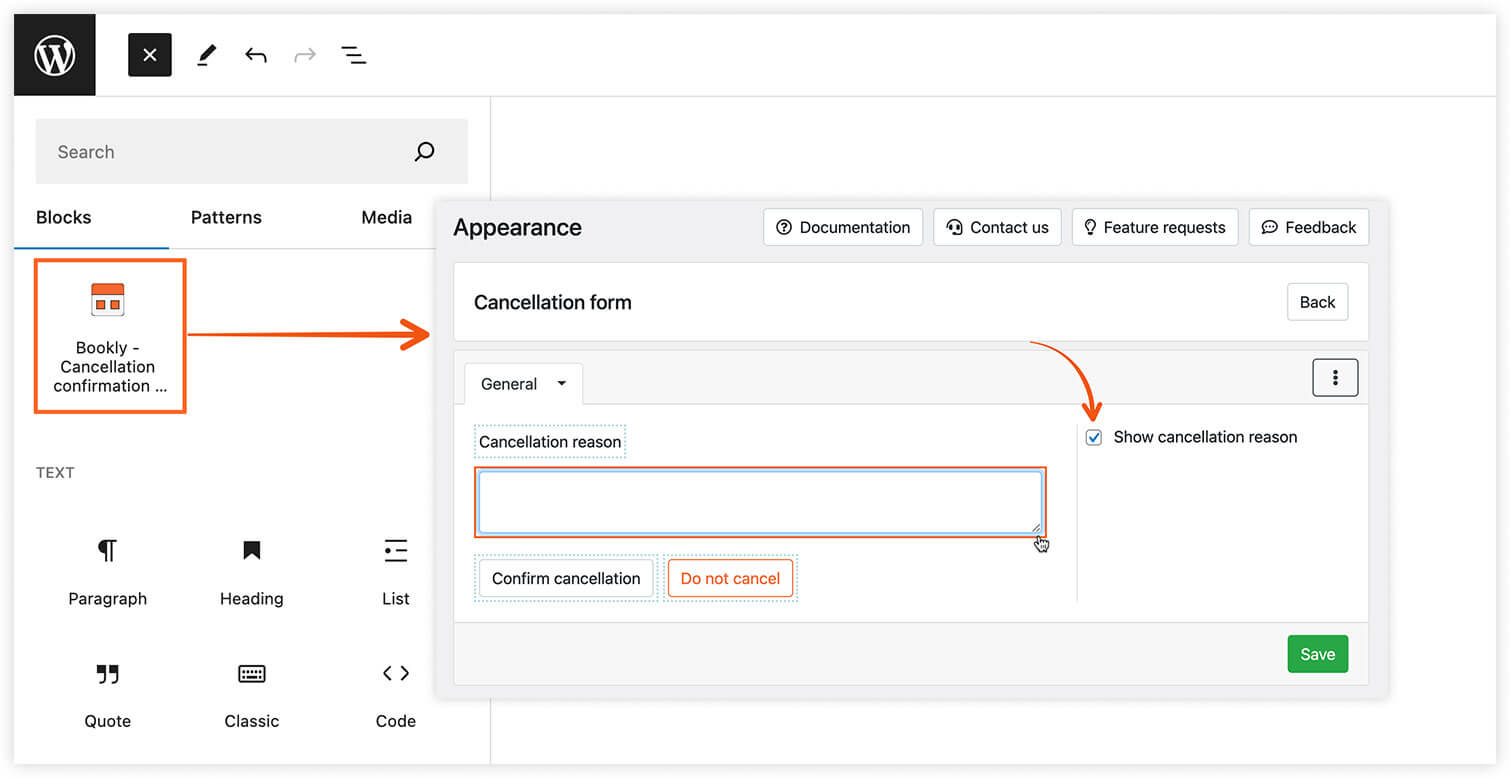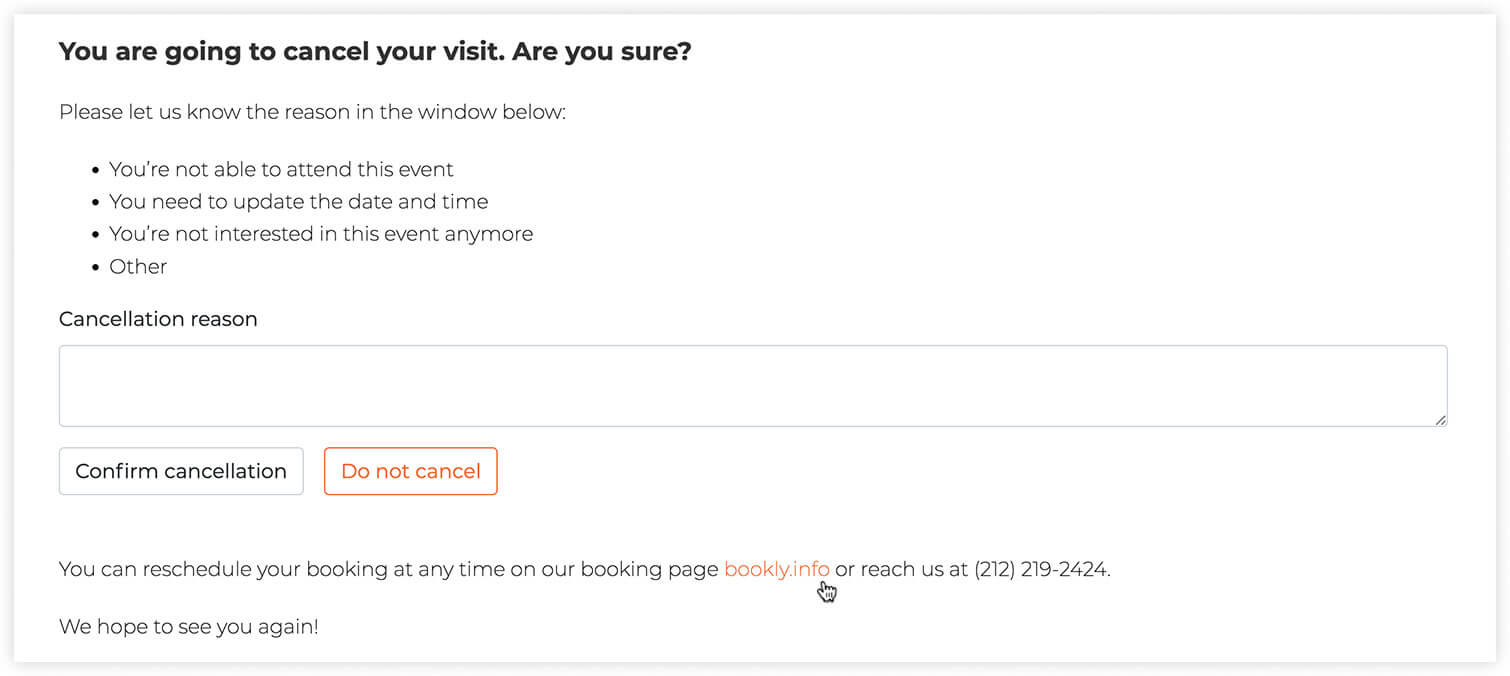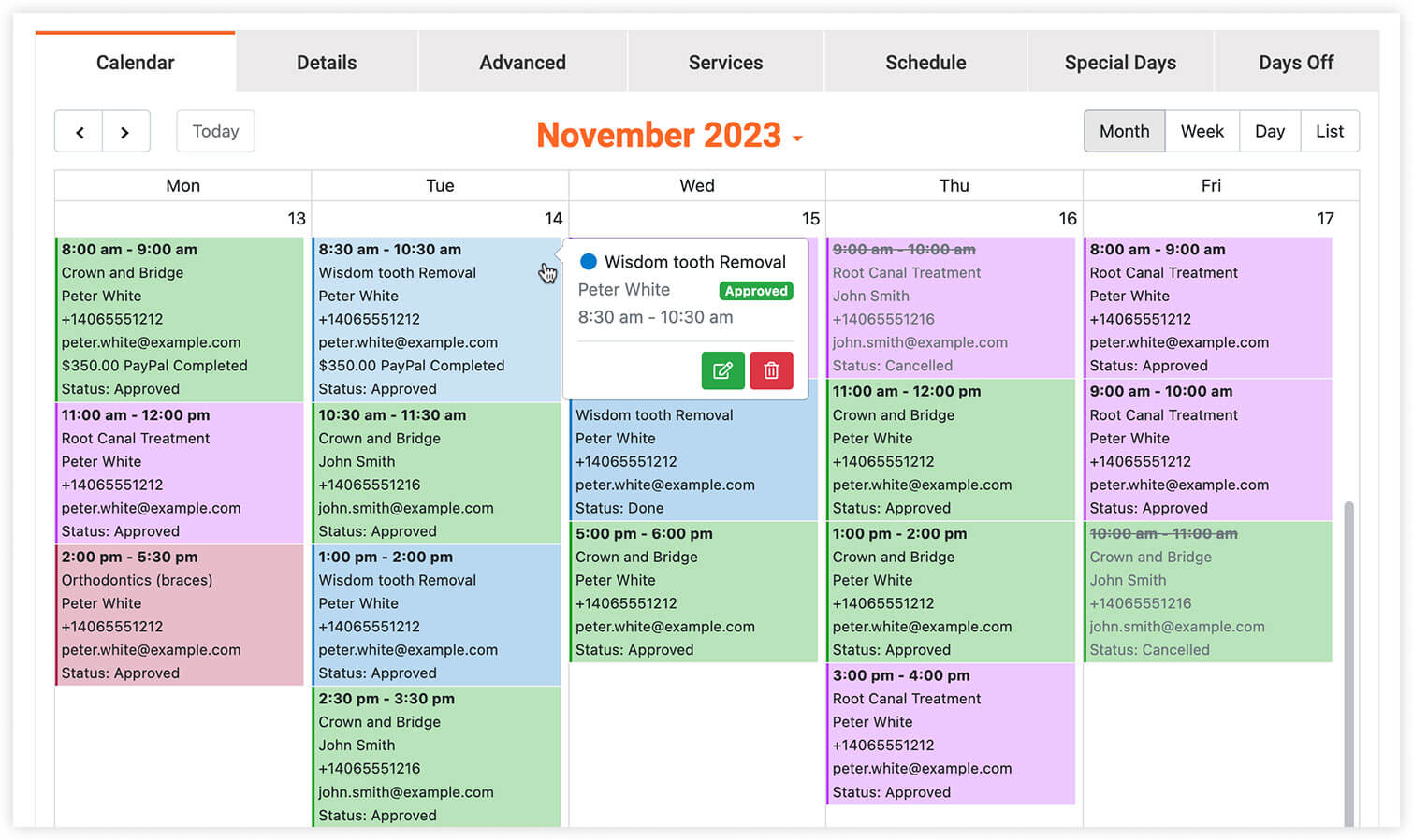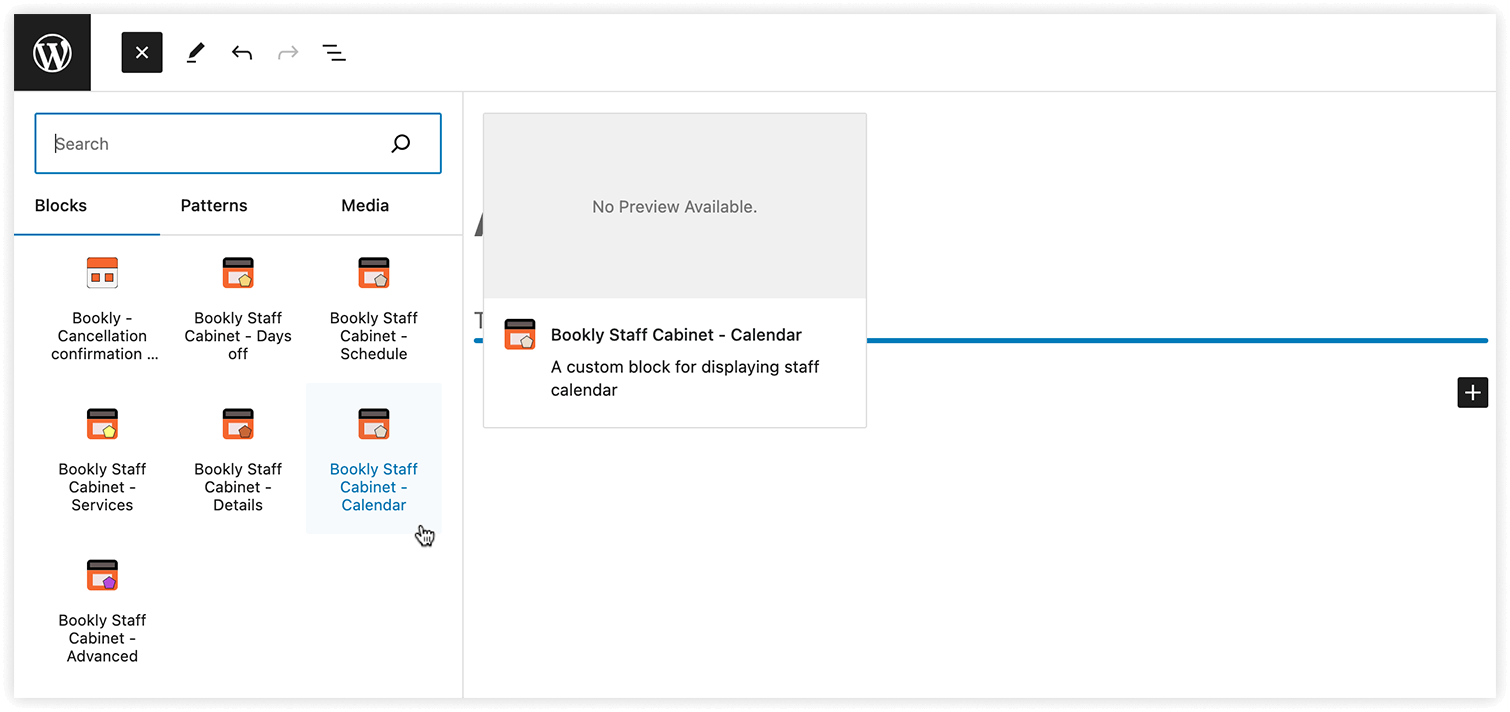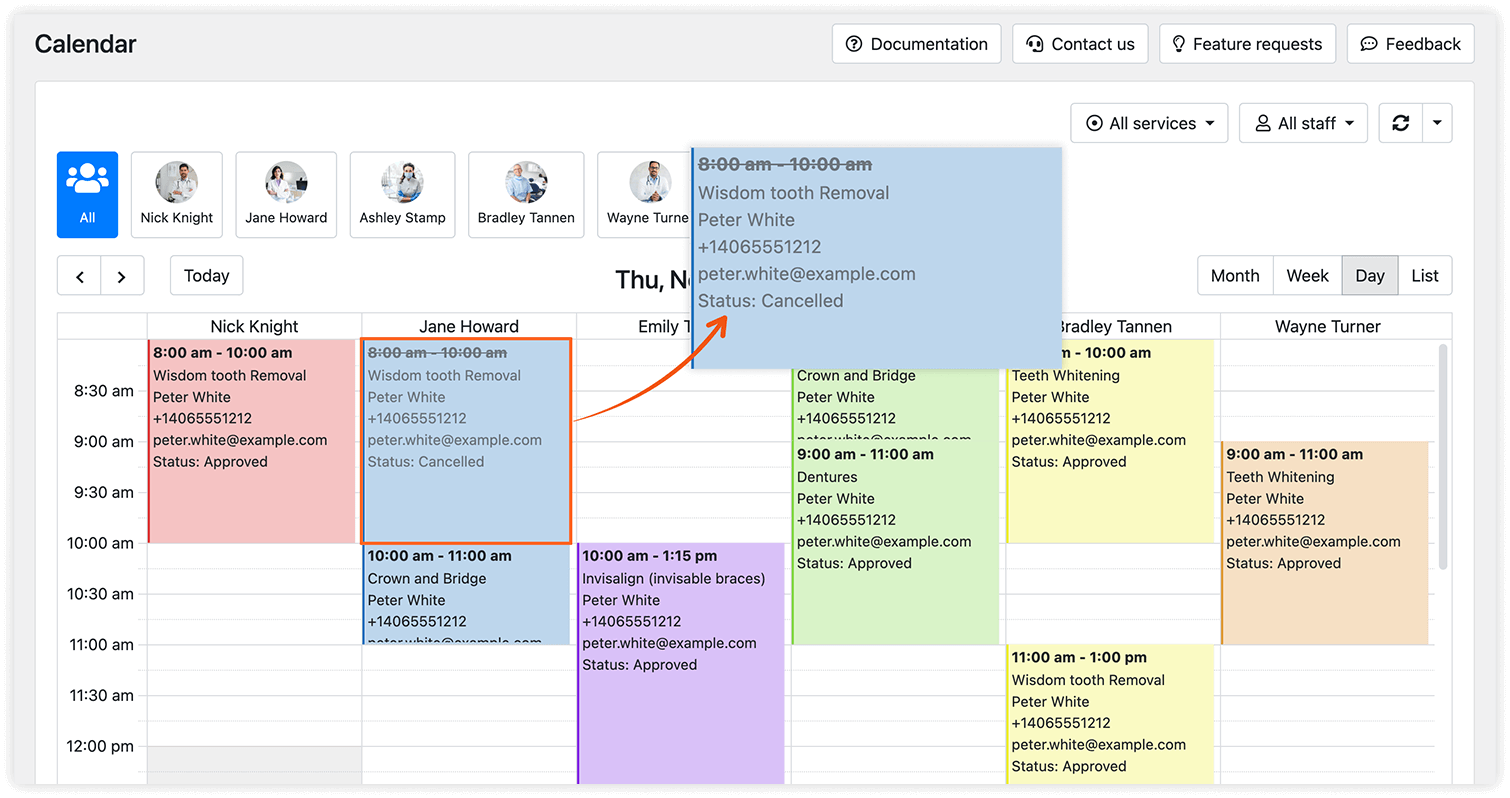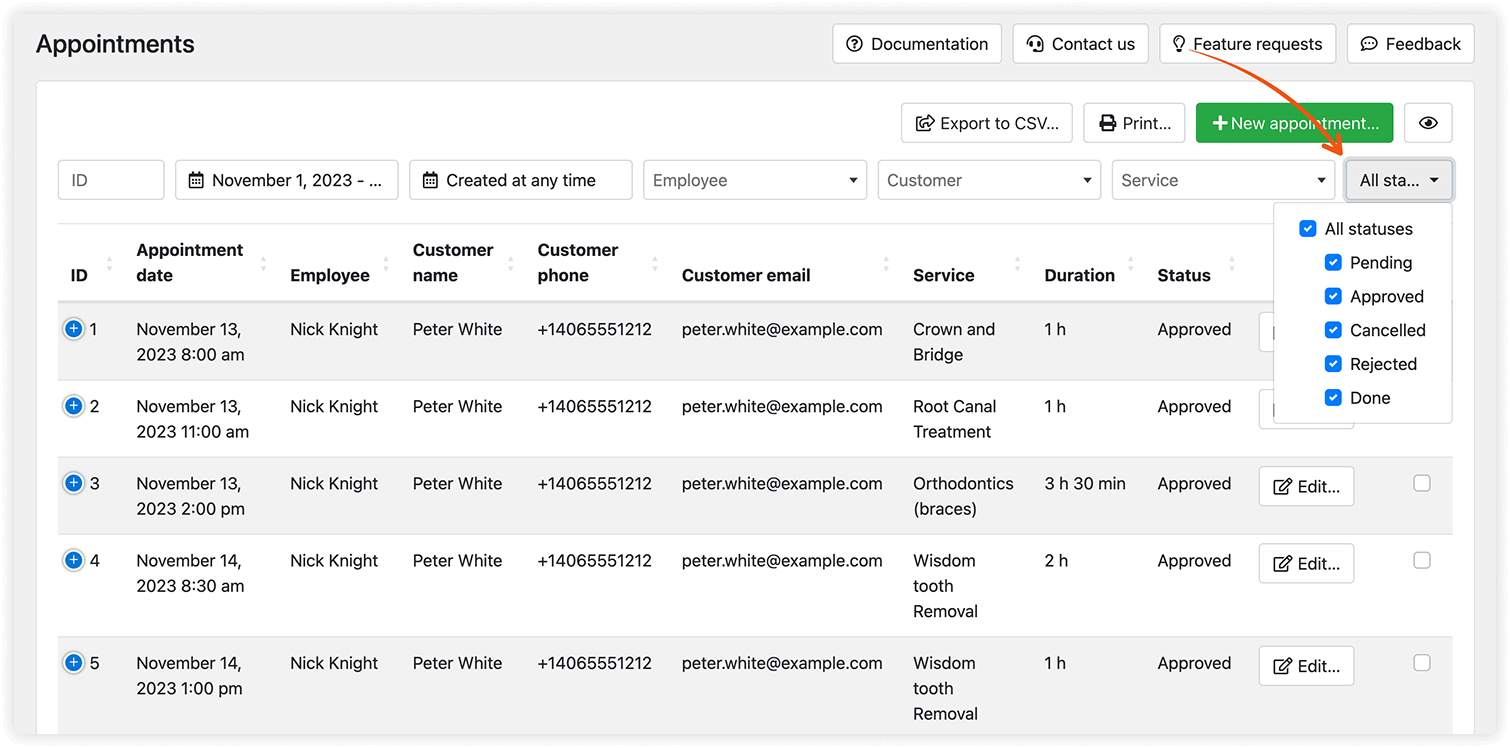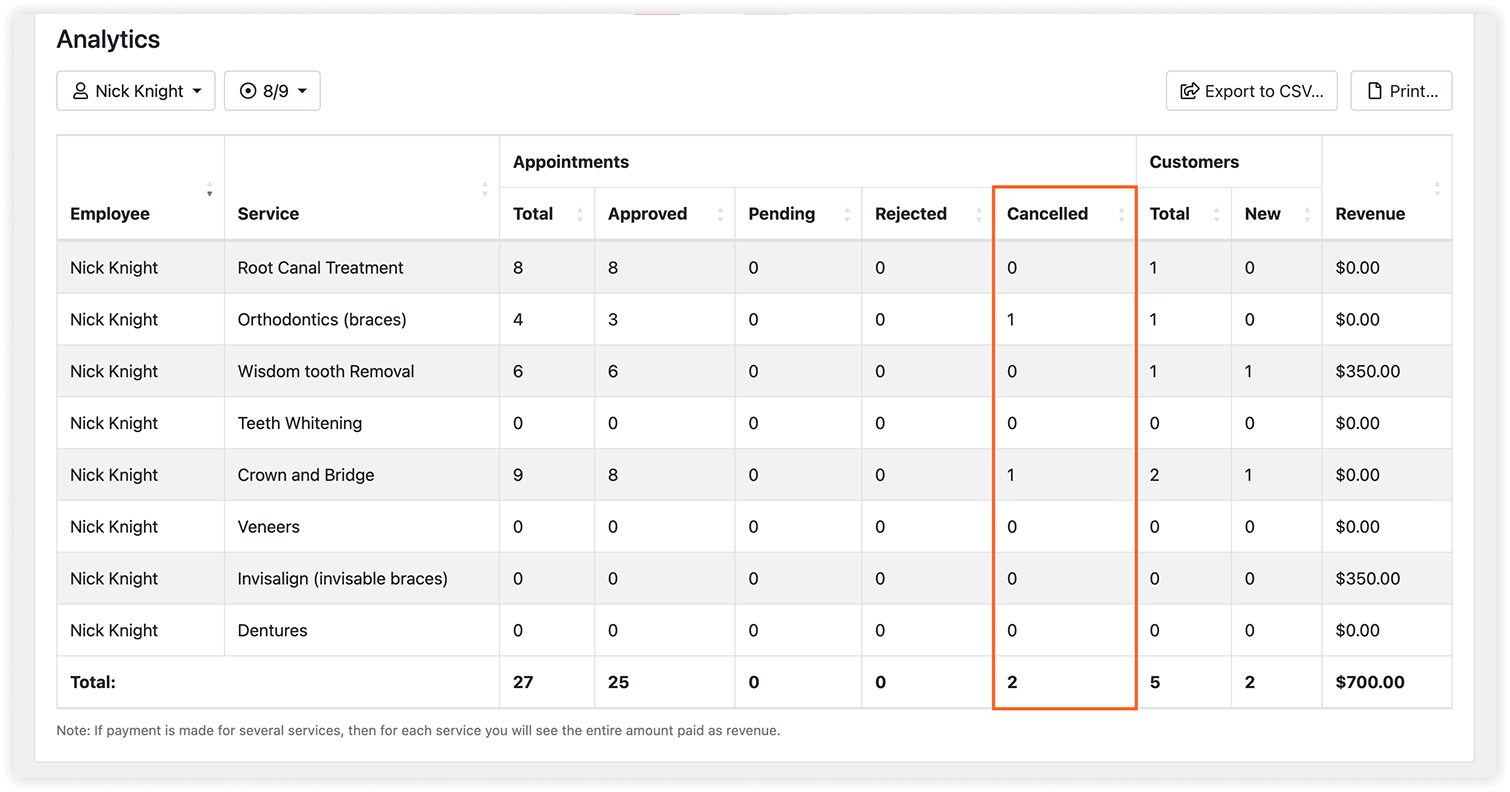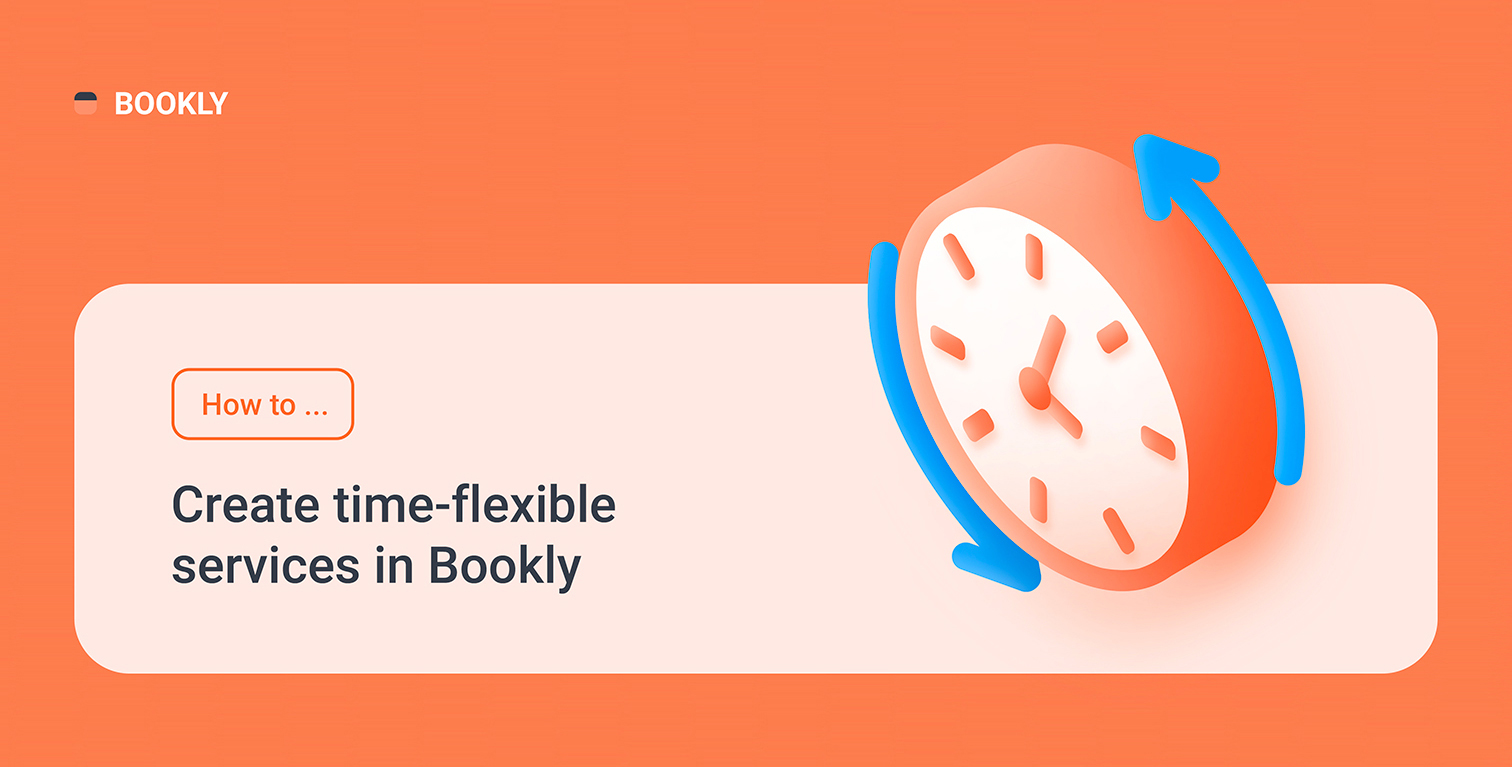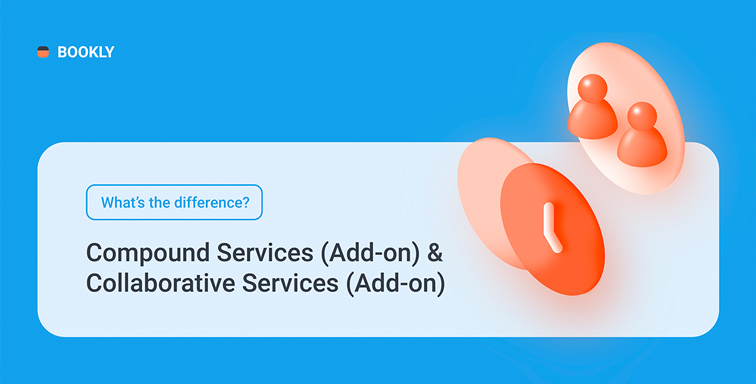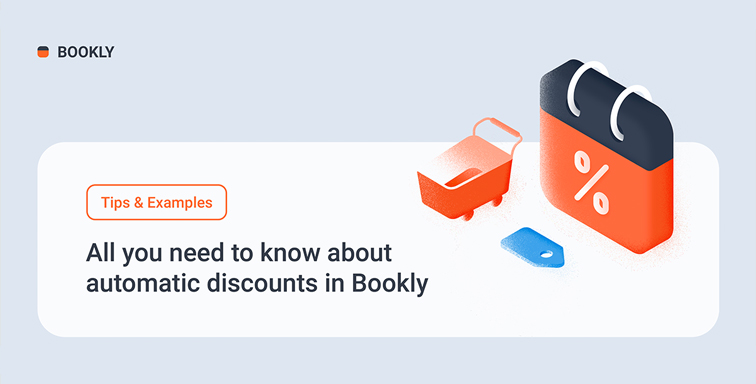Whatever the reason, there are situations when your staff member cannot make an appointment and has no choice but to cancel a scheduled visit. There are a few different ways for your employees to cancel an appointment via Bookly.
This article describes all available options and how to quickly set up them.
Option #1 – administratively via Bookly back end
If a staff member has access to your Bookly admin area, they can manually change the status of the appointment either from the Bookly Calendar or from the Appointments list.
Make sure you’ve enabled a Notification to customer about cancelled appointment. This way, when you select the ‘Send notifications’ option in the Edit appointment window, a person who booked the appointment will receive an instant email about the changes.
Option #2 – from email with cancel link
If you add a {cancel_appointment_url} to a notification template that confirms a new booking, a staff member will be able to cancel a reservation directly from an email at one click.
By clicking on a cancellation link, the status of the appointment would automatically change to Cancelled.
If you use a {cancel_appointment_confirm_url} in the email notification template, a placeholder will generate a link that will forward a staff member to a page for confirming their cancellation.
On this page, you can add a cancellation reason input box and then display the information entered in this field in the email with the {cancellation_reason} code.
Option #3 – via personal Staff Cabinet for employees
Bookly Staff Cabinet (Add-on) was designed to let employees manage their bookings without having to log into your WordPress admin panel.
Create a page or select an existing one where you want to add a personal staff user account, search for Bookly – Staff Cabinet block and select the properties you want to be displayed.
You will have to make sure that your employees have a WordPress user account created on your website to be able to access the page with their personal user account.
View cancelled appointments
Cancelled appointments are not removed from your timetable, but a place becomes available for another customer.
In the Bookly Calendar, cancelled bookings will be crossed out and can be colored by status if you wish.
You can view cancellations from the Appointments list. To filter such appointments, select Cancelled in the Status column.
Bookly Dashboard will give you a total number of cancelled appointments by staff/service during a selected period.
If you want to learn more about the cancellation process for your clients, read this post.
For more information about Bookly set up, visit Bookly Help Center and feel free to subscribe to our YouTube channel.