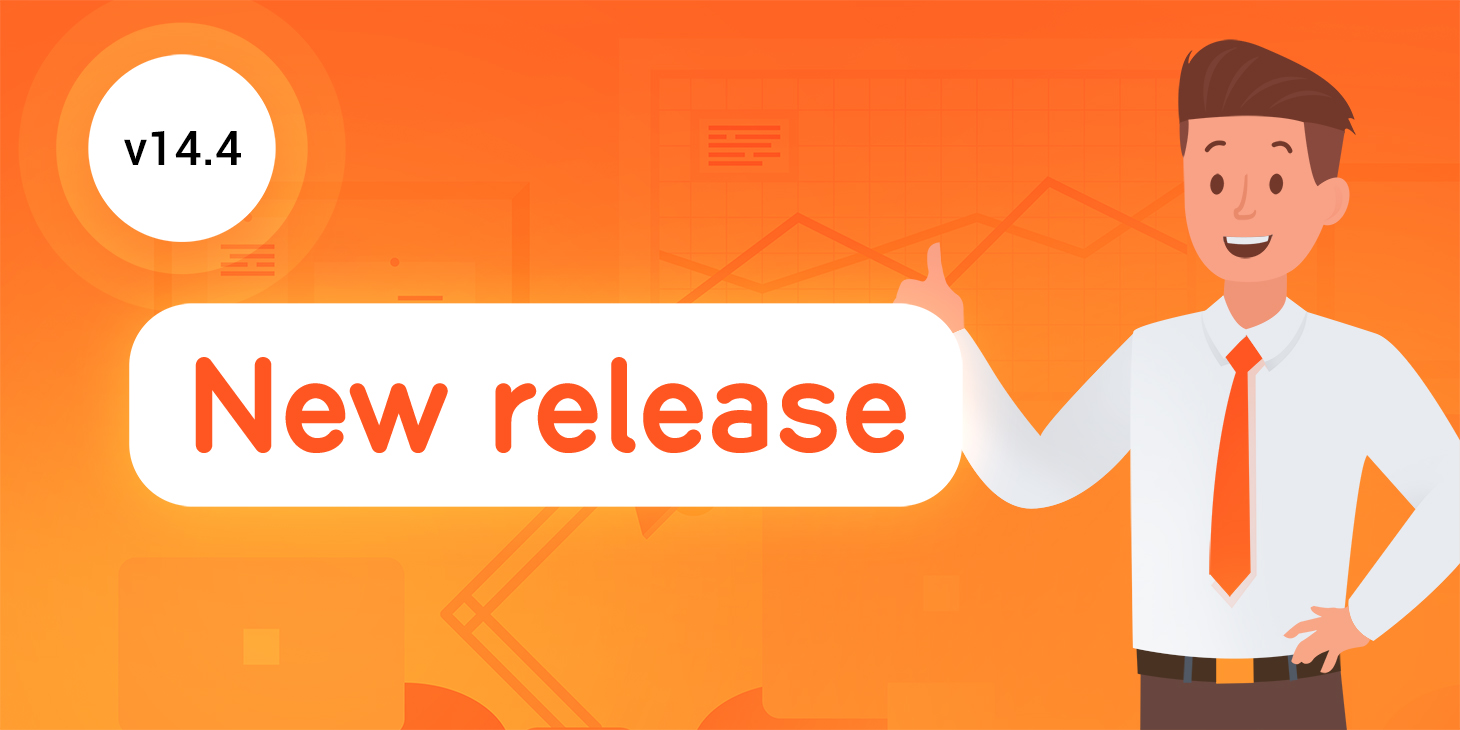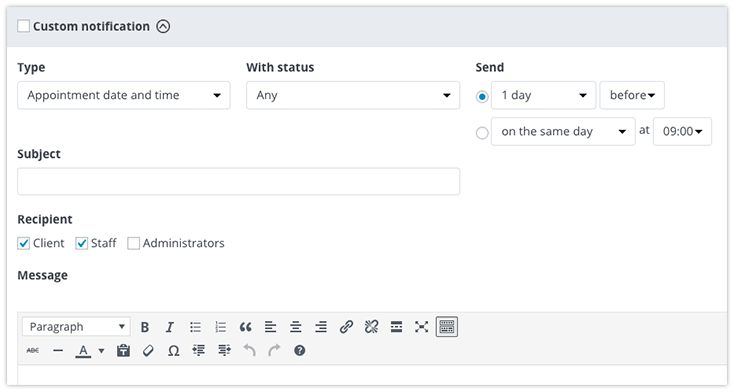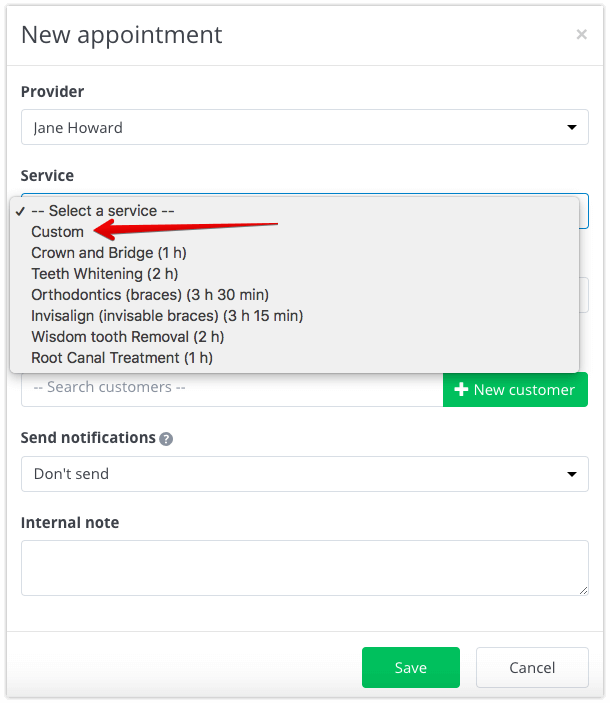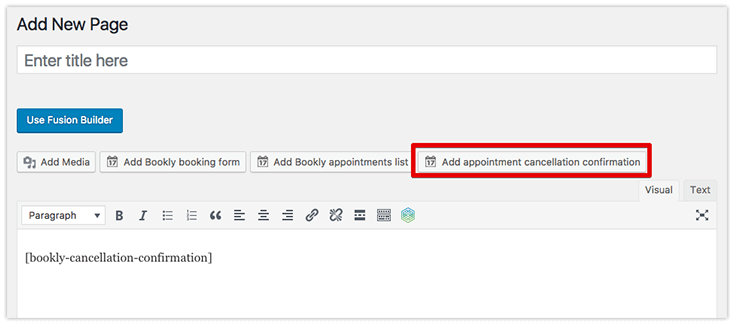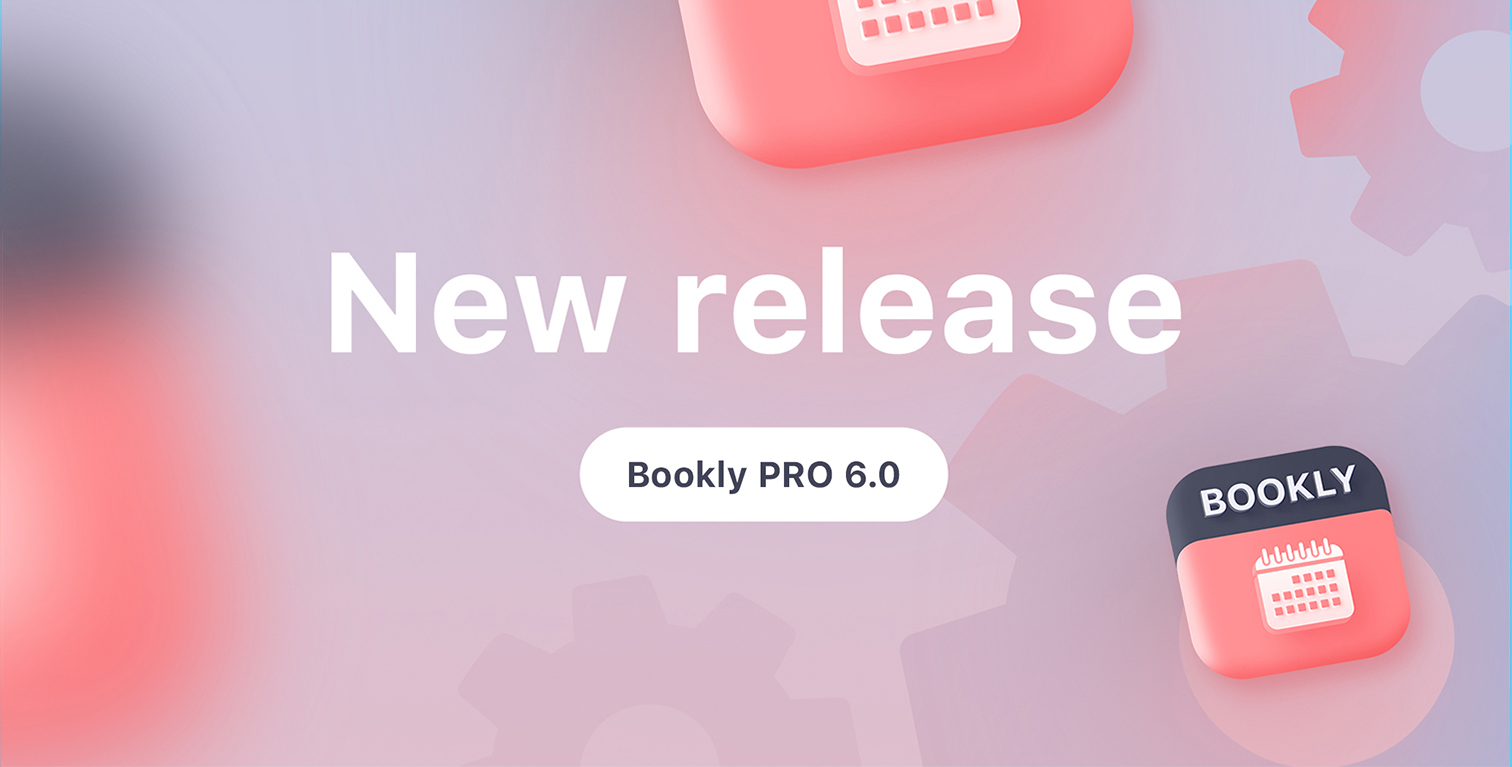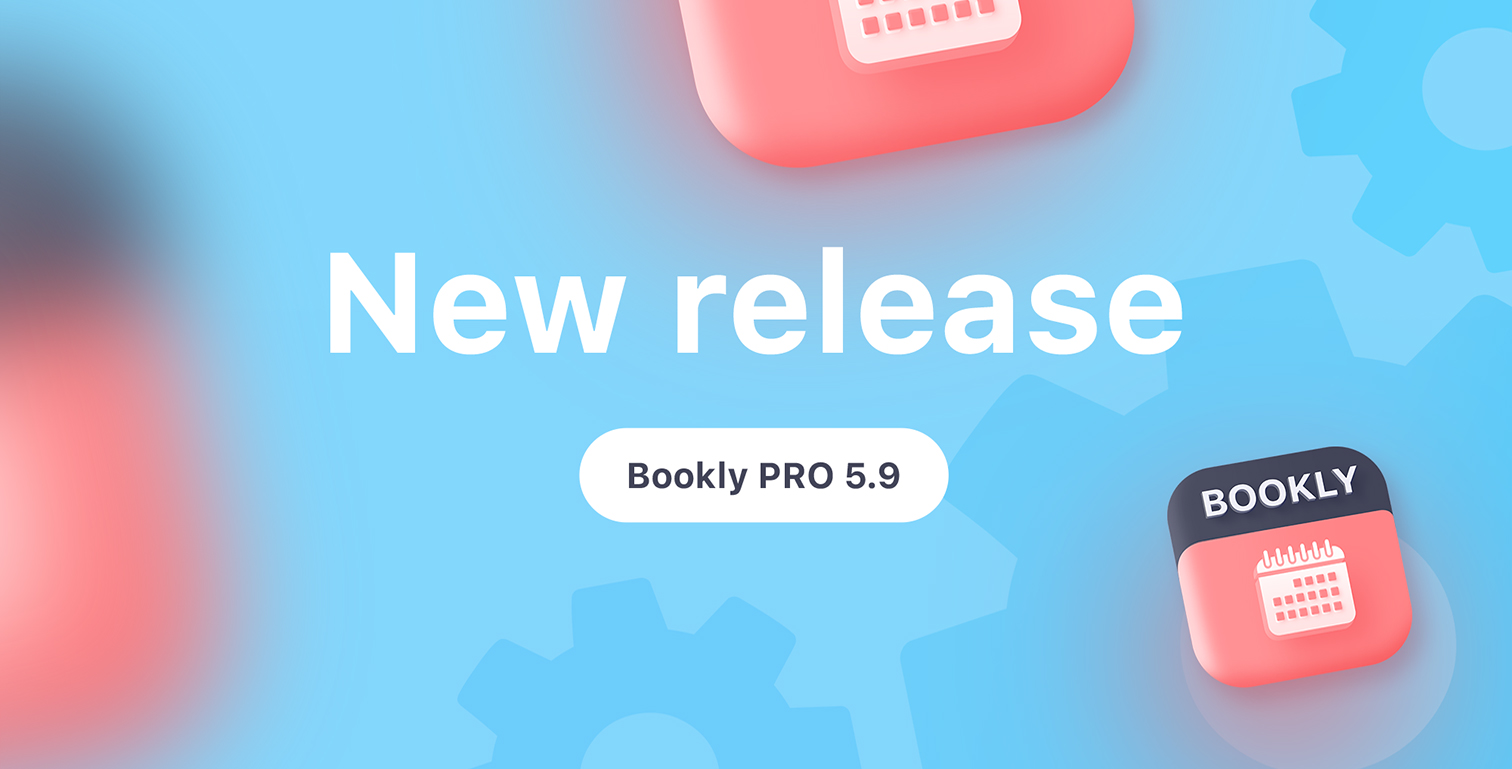The newest version of Bookly comes with the following features which make our online scheduling system more flexible and comfortable for use.
New custom notifications
We’ve added new types of custom notifications to provide you advanced options for configuring email notifications and text messages right in the Bookly menu.
Custom notifications may include all booking information, appointment status changes, reminders, agenda, etc., and can be configured to be sent to customers, staff, or administrators.
Go to Bookly menu > Email Notifications/SMS notifications and set the logic for sending emails/text messages.
Read more about setting Email and Text Message Notifications in our documentation.
Ability to create appointments with custom service
If you want to include into your daily schedule some specific appointment with a service that is not listed in your Services, you can create a custom appointment and add it to your Bookly Calendar.
When you add a new booking via Bookly back-end, you’ll see an option to create a custom appointment from the Service drop-down list.
Custom appointments will appear in Bookly Calendar and in the Appointments list as ordinary bookings.
New shortcode for cancellation confirmation page
We added a new shortcode which can be inserted into your email notifications
{cancel_appointment_confirm_url} – URL of cancel appointment link with confirmation.
Now, when your clients press the link to cancel their appointment, they can be redirected to the confirmation page. Create the page for cancellation confirmation by adding the following shortcode to your page – [bookly-cancellation-confirmation].
Then set the URL of this page in Bookly menu > Settings > URL Settings.
See the full list of shortcodes to personalize your notifications and the Bookly booking form.
Bookly plugin is available for purchase here.
Take a look at the main Bookly features and settings in this video tutorial.