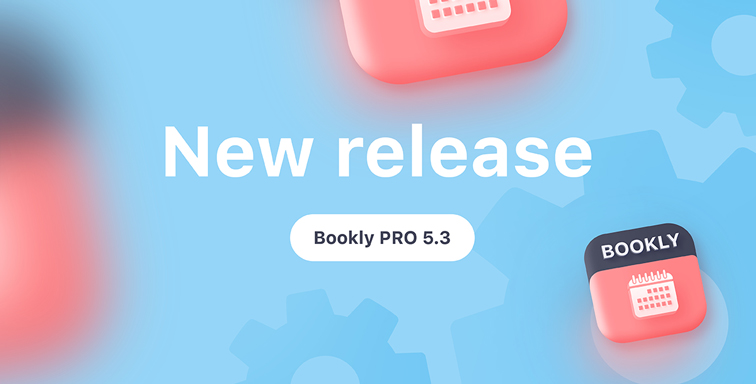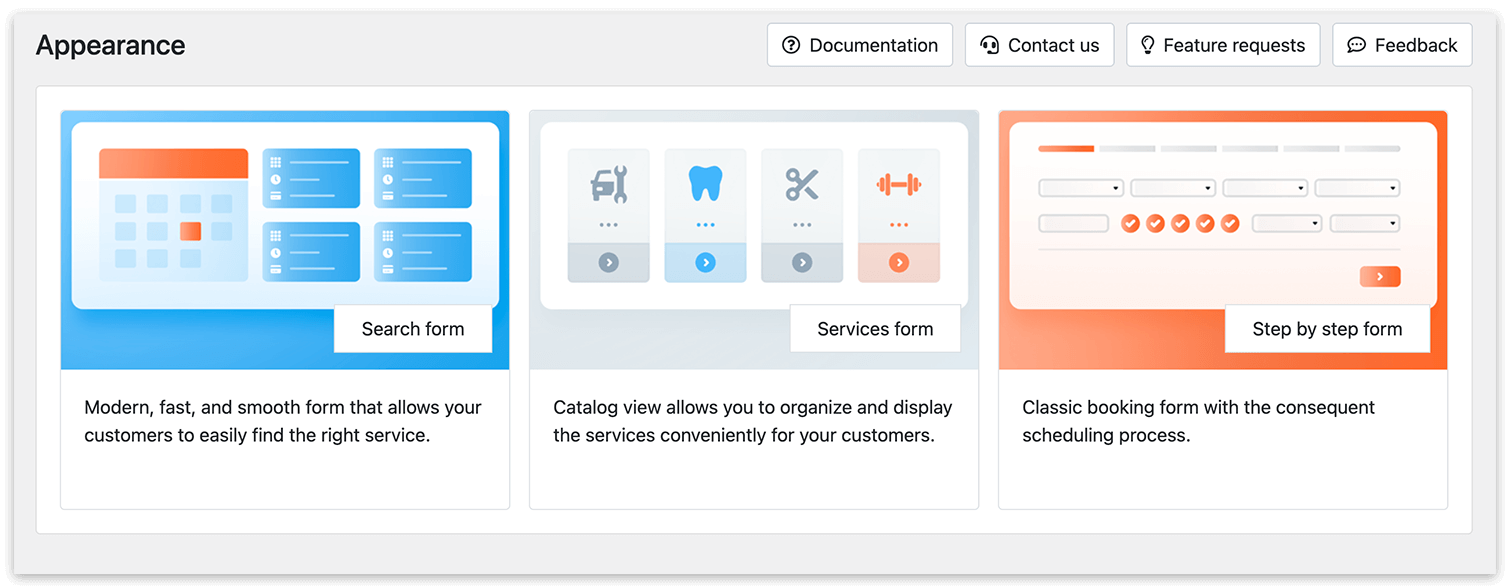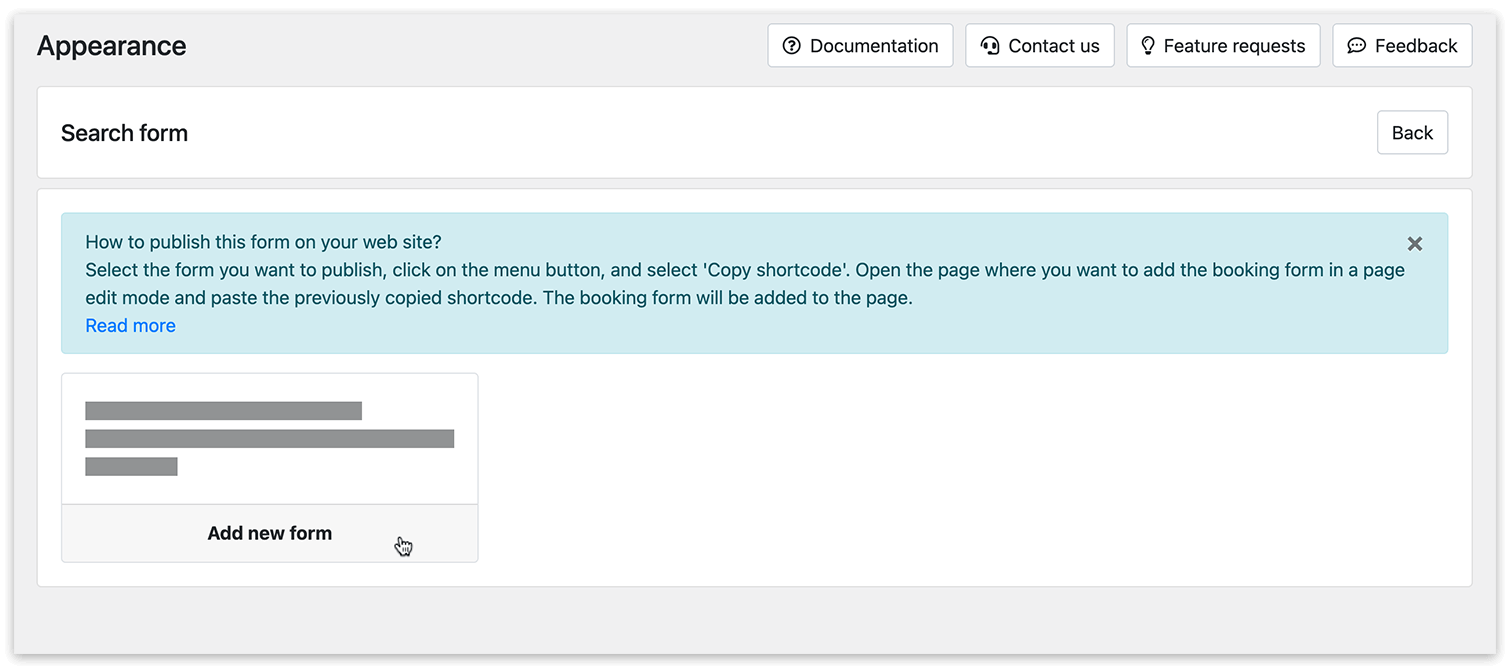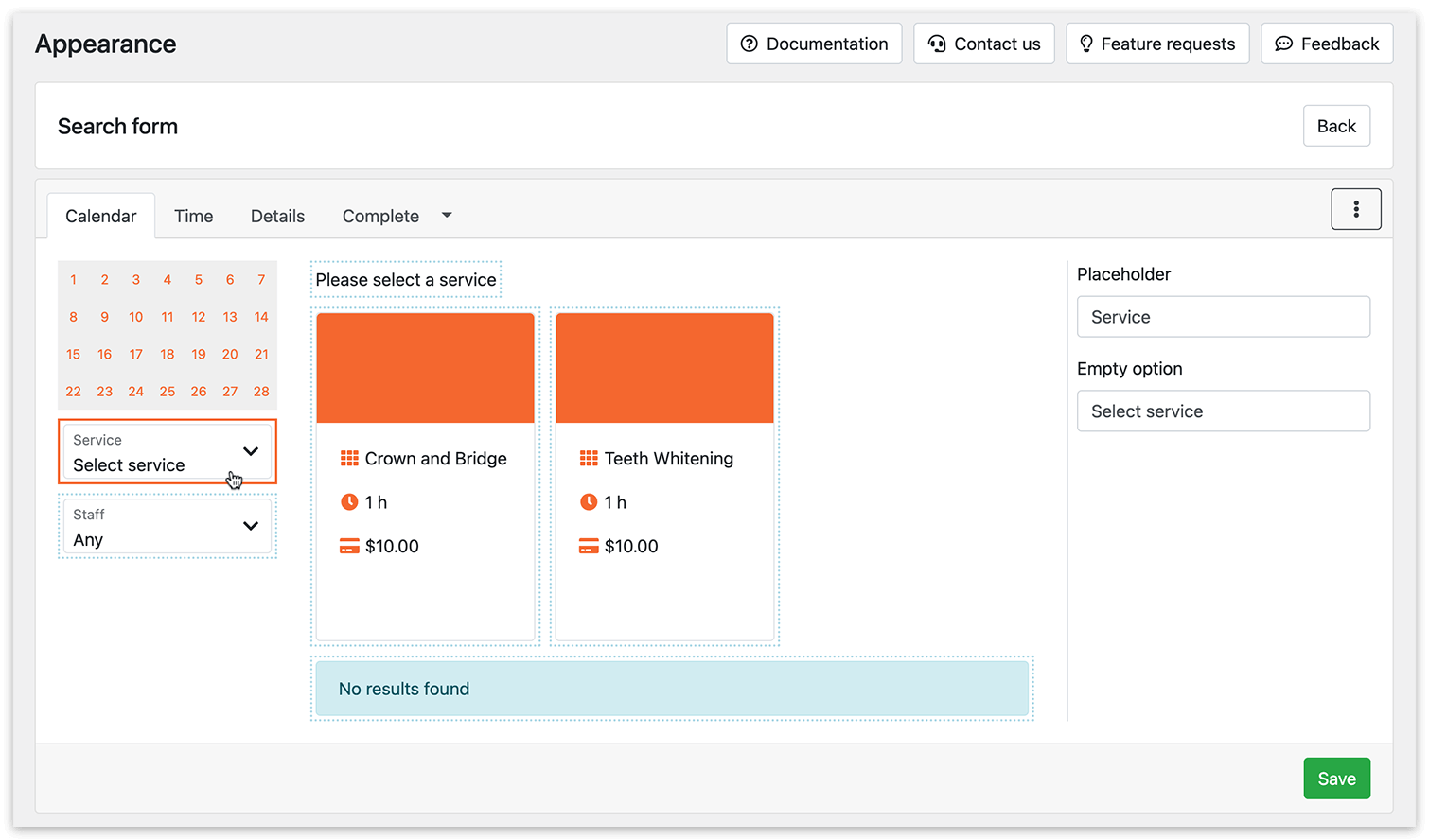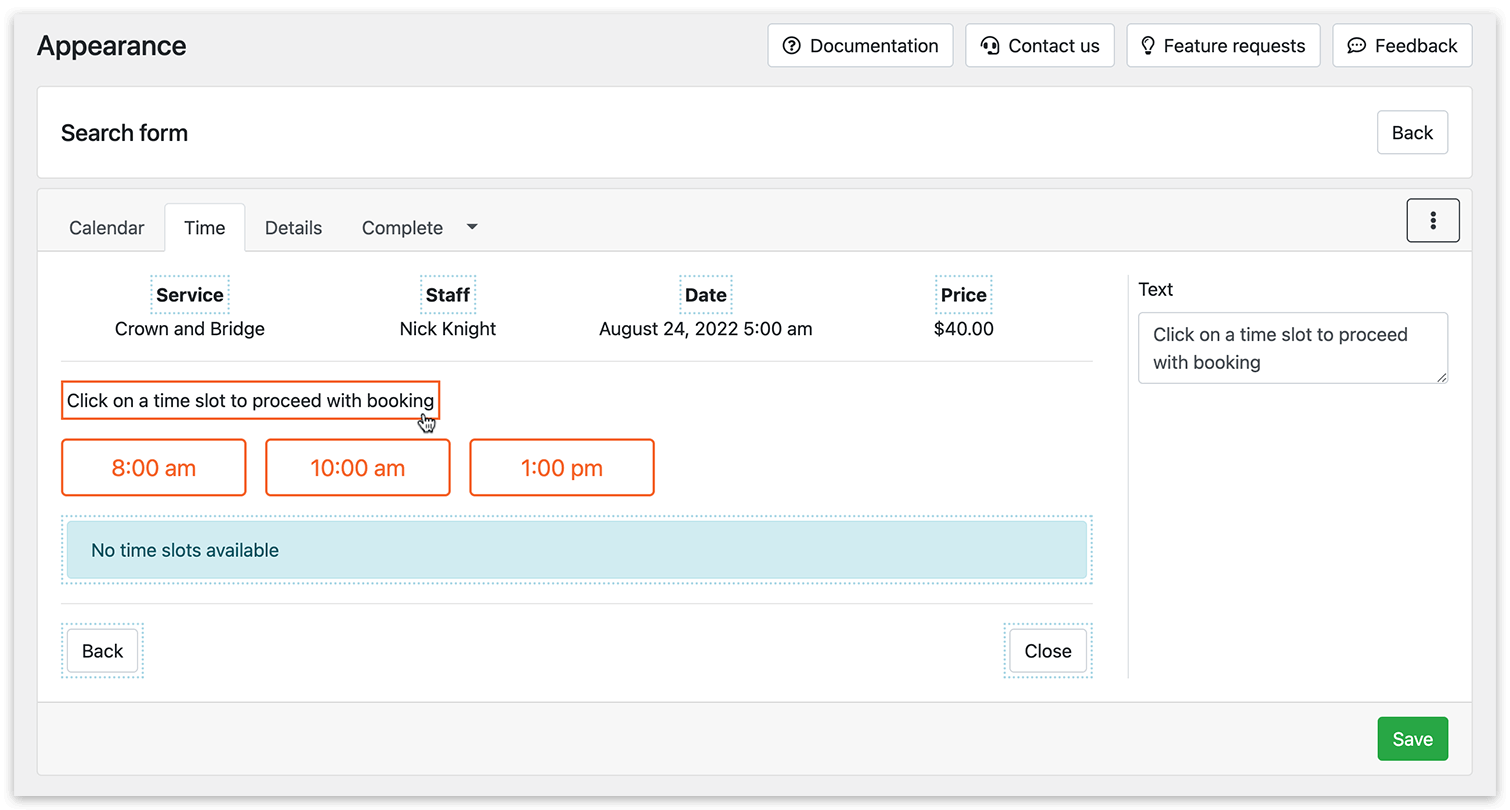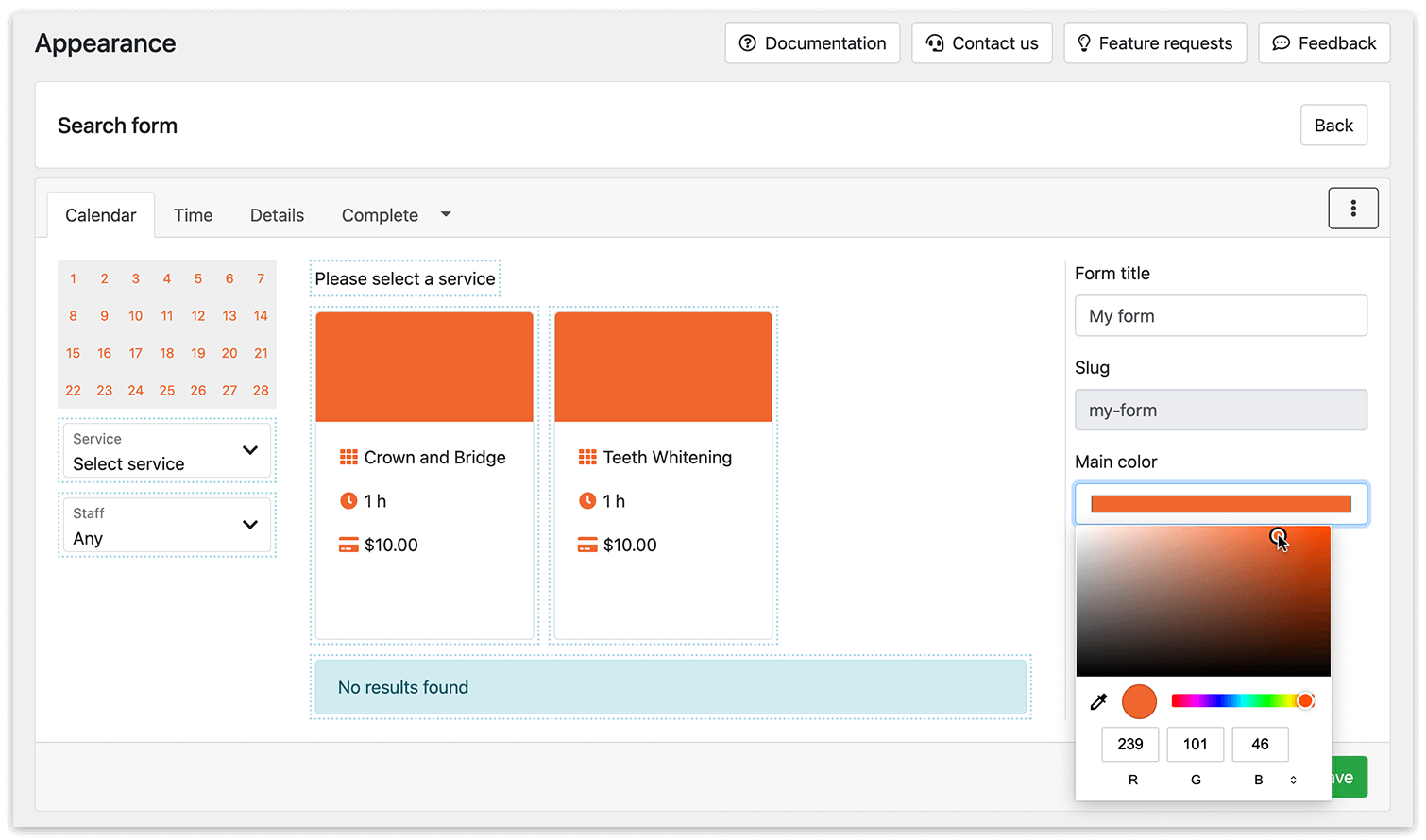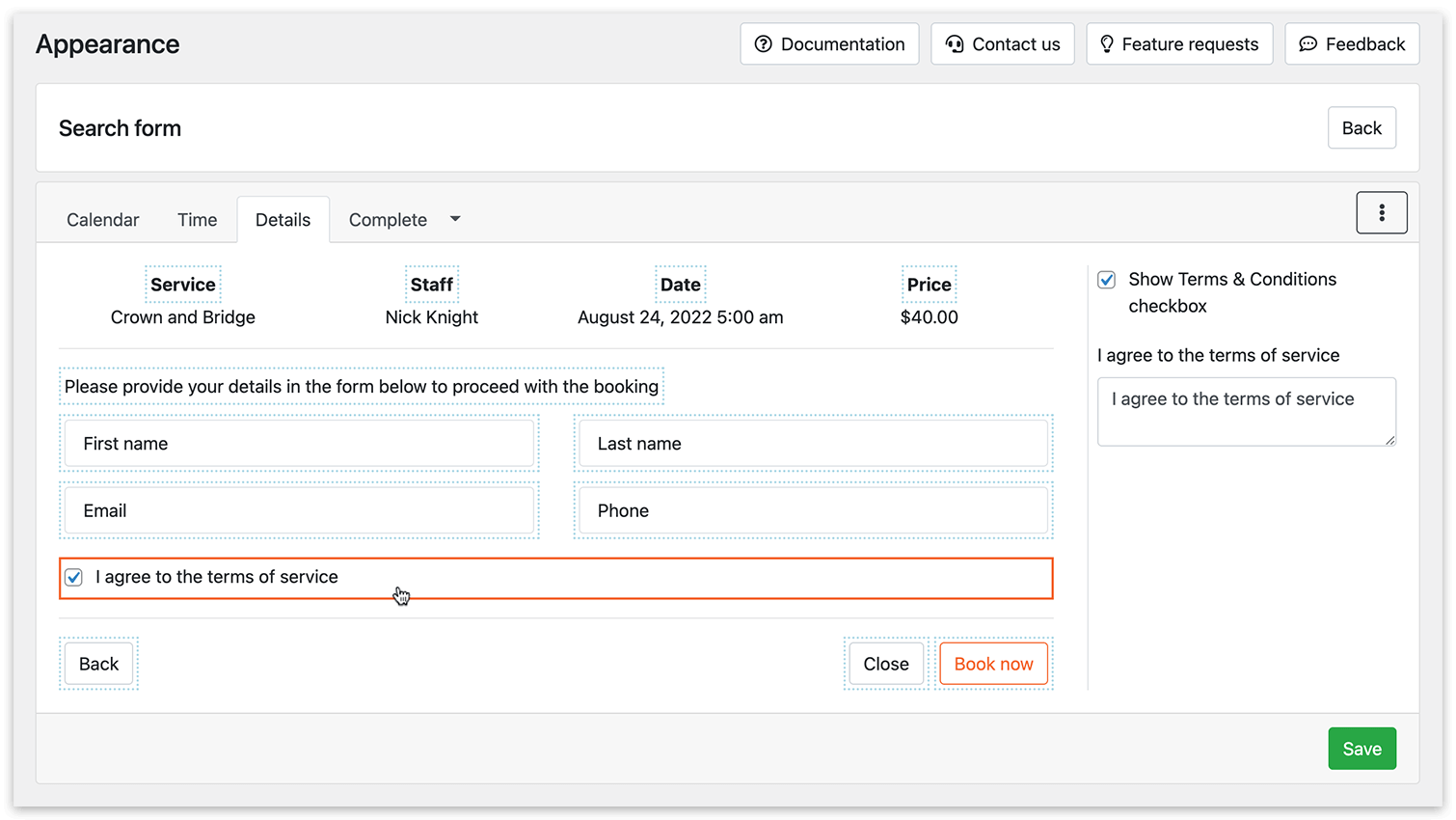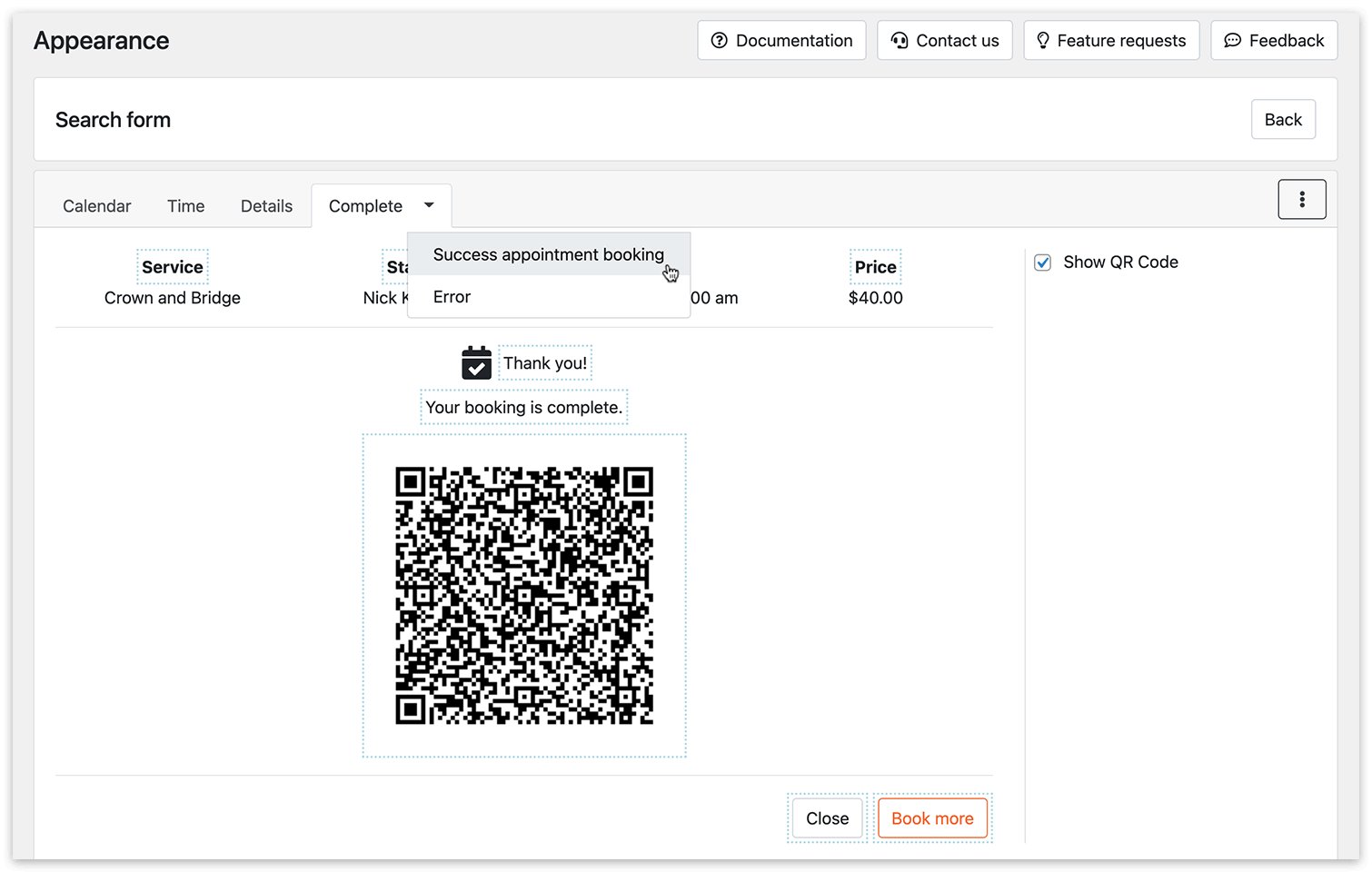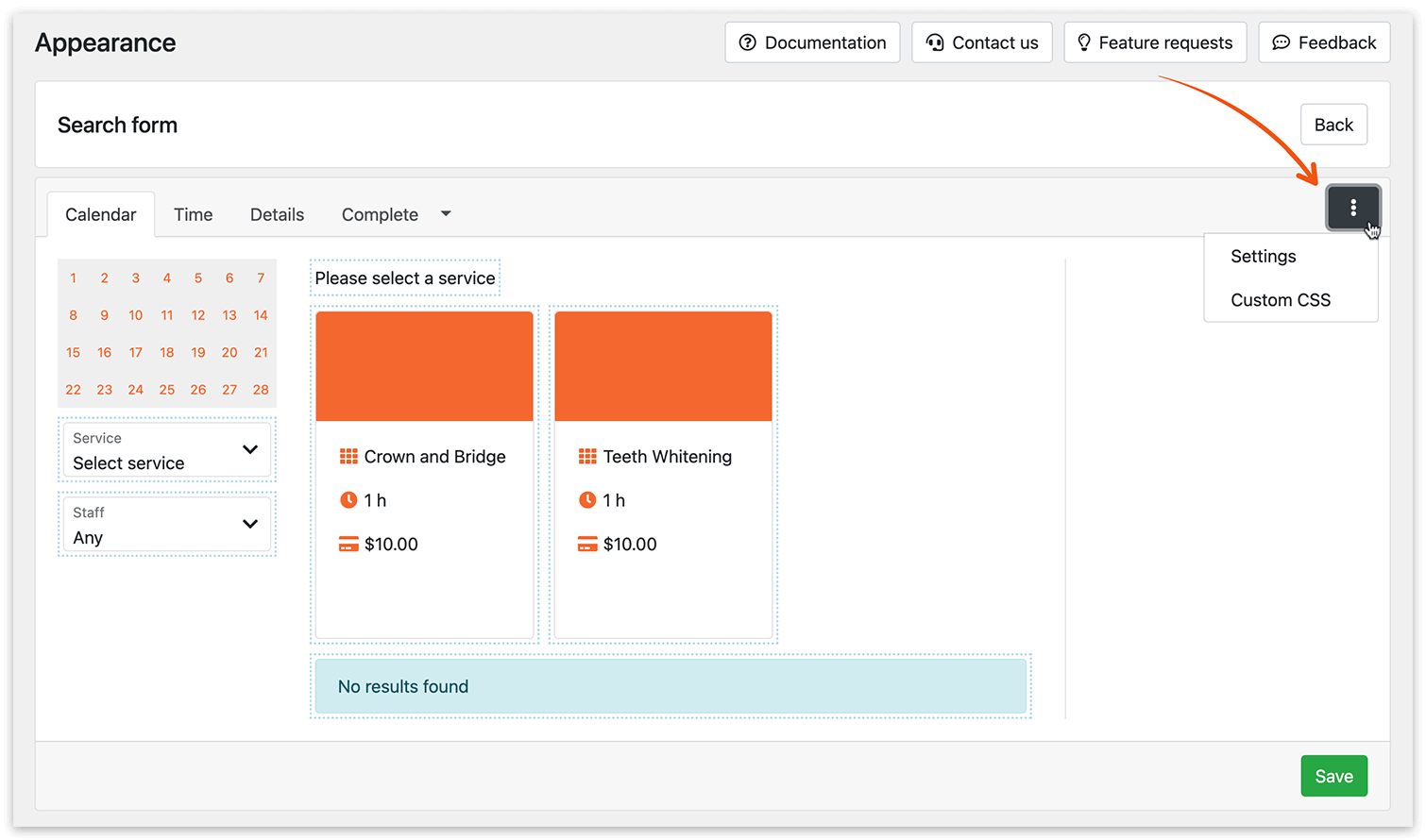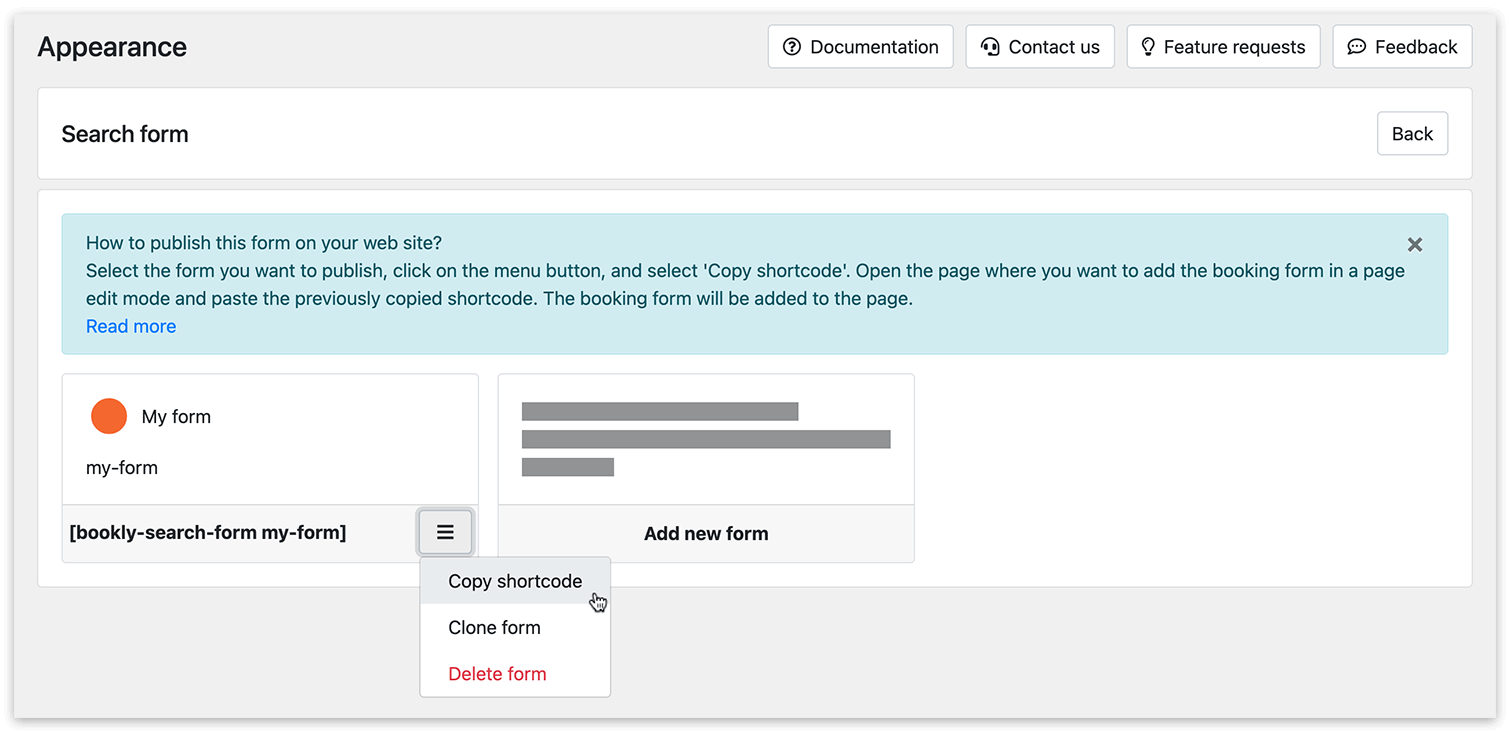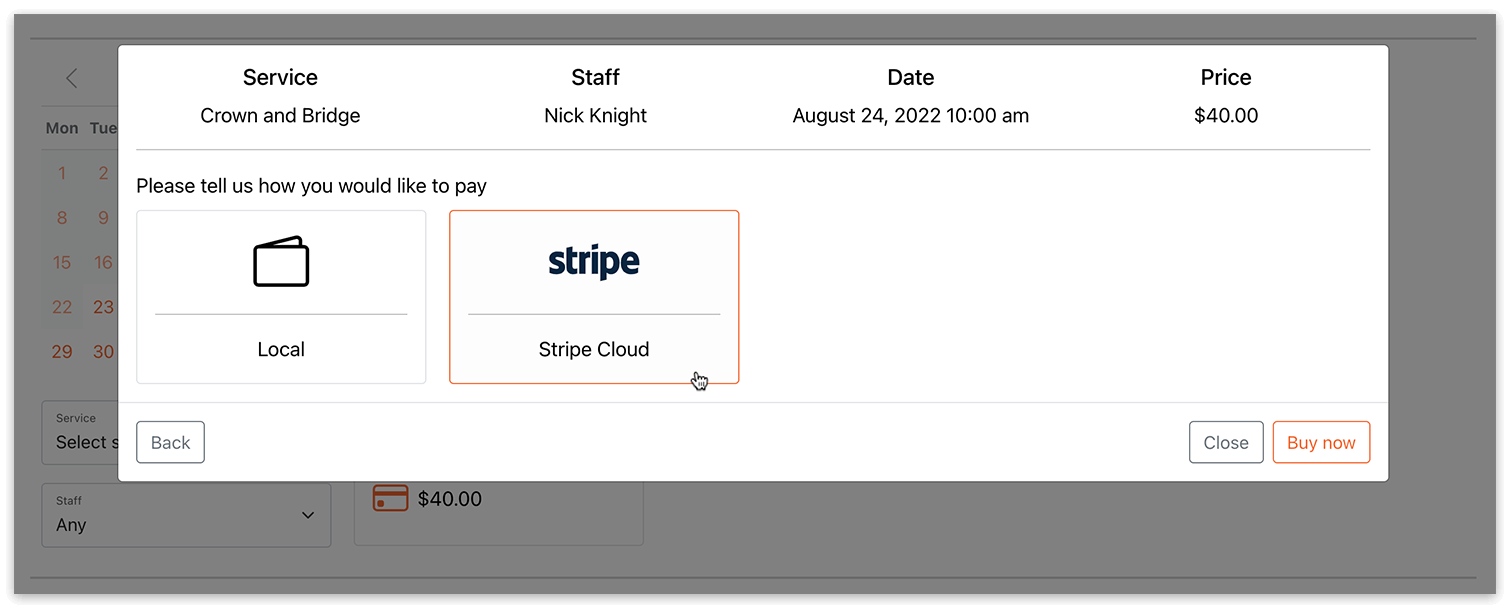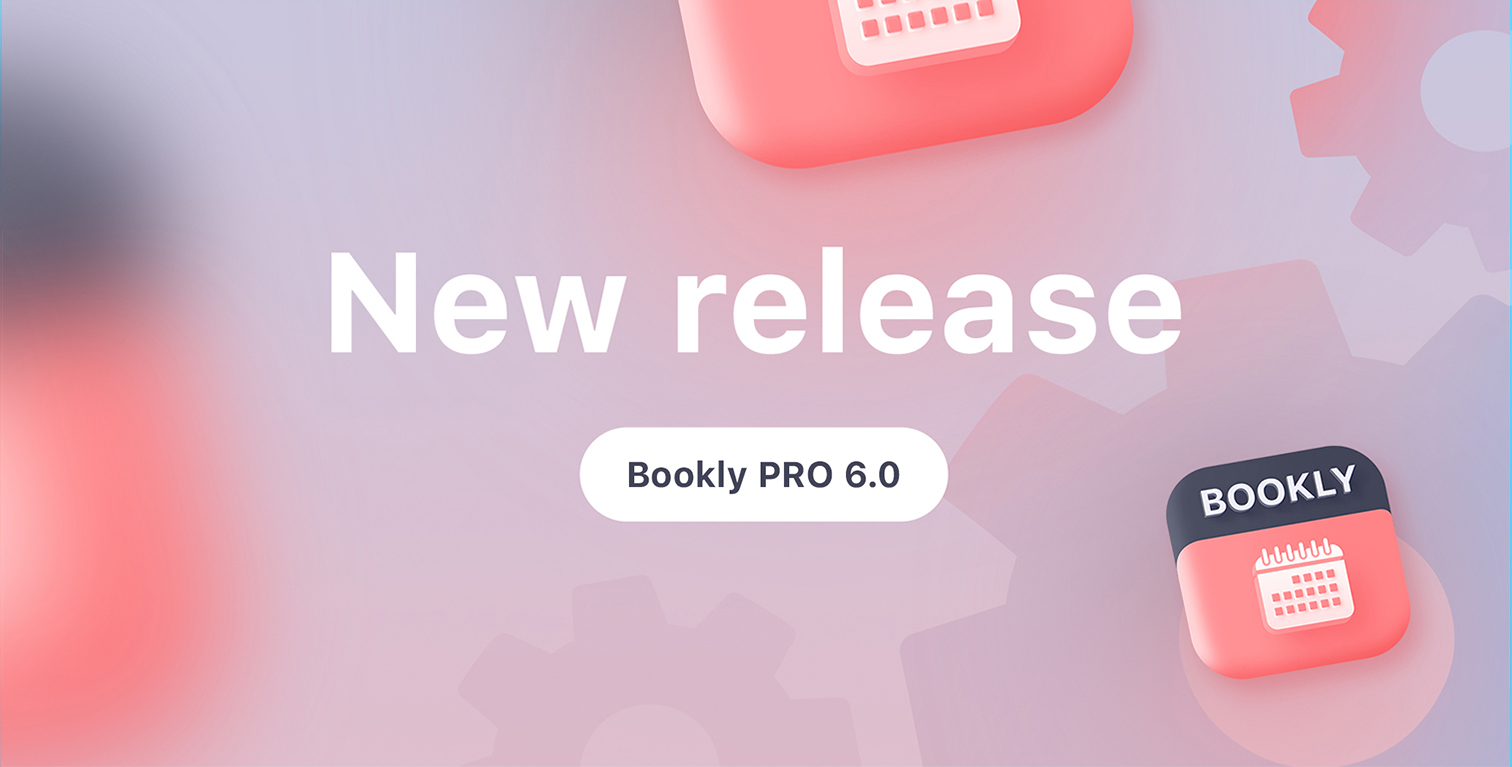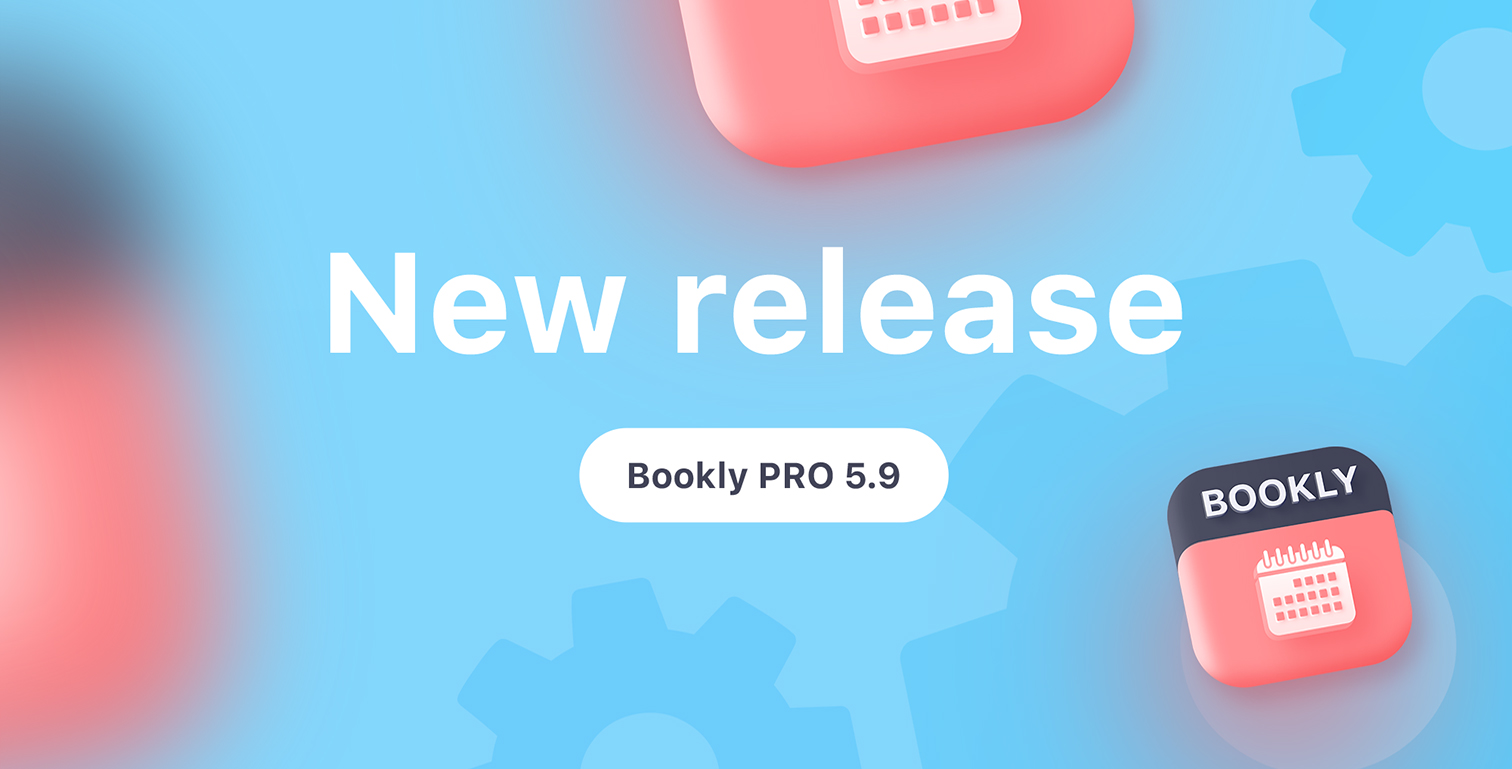With this update, we release major changes in the Appearance section, the ability to create several designs of your booking forms, payments in the new Bookly Search form, and more.
All new features and enhancements were made to align with the needs and business requirements of Bookly users because your feedback and suggestions are very important for us!
Here’s an overview of the new functionality included in the Bookly PRO version 5.3.
Custom design of your booking forms
In the Appearance section, you will see available templates of the booking forms. Currently, there are three types that you can adjust to suit your brand and business needs:
- Search form – a modern form that shows available services and staff members on the selected date;
- Services form – catalog view of the service categories;
- Default booking form – classic step-by-step scheduling process.
You can set up a default form or create custom forms for each category, service, and staff member to meet your requirements. The Search and the Services forms may have several appearances with separate shortcodes for each design so that you can use several forms on your site at the same time.
How it works
Select the form type that you want to set up and publish. Click Add new form.
To modify the elements, rename the field label and edit the texts, click on the desired area and update the existing template on the right side.
You can change the width of the service card, select the main color of the booking form and its slug.
Navigate through each tab to customize every step.
You can also use your custom CSS to re-style the booking form as you need.
Click Save.
When you’re finished with setting up, click on the Back button.
A unique shortcode of the booking form you created will be viewable on its card. Click on the menu button to copy it, clone, or delete.
Then go to the Pages or Posts and insert this shortcode to a page where you want to publish your booking form.
This way, you can create multiple custom forms for specific services and staff members and place them on the relevant booking pages. All reservations created through these forms will be added to one Bookly Calendar.
Try the new features on our free live demo.
Payments in the Bookly Search form
Now you can accept payments in the new Bookly Search form. At this time, the booking form is compatible only with the Stripe Payments method (available via Bookly Cloud). Still, we keep working on integration with other payment processors available for Bookly PRO.
If you enable only the local payment option for your bookings, then the Payment step will be automatically skipped on the front-end booking form. However, the payment details will display the pending payment of the local type.
You can see a full list of the changes and bug fixes in our changelog.
Make sure to update Bookly core (free) plugin together with Bookly Pro (Add-on) and other Bookly items.
As usual, we love hearing your feedback because meeting your expectations is important to us!
If you enjoy continued updates in Bookly, please rate us 5 stars on WordPress or CodeCanyon.