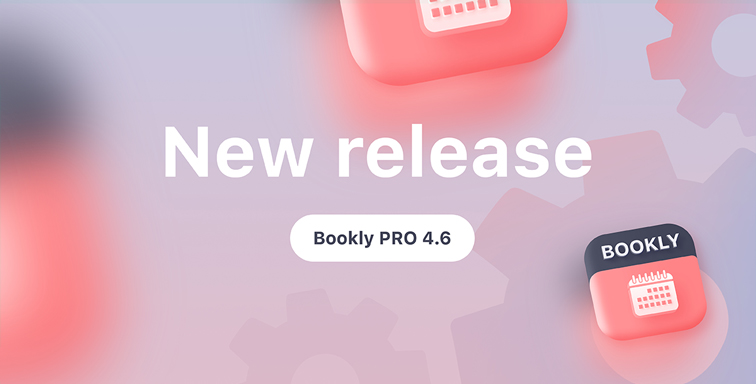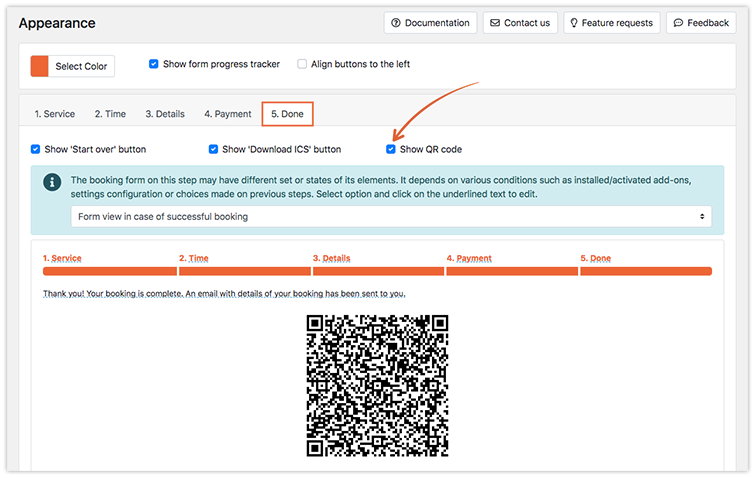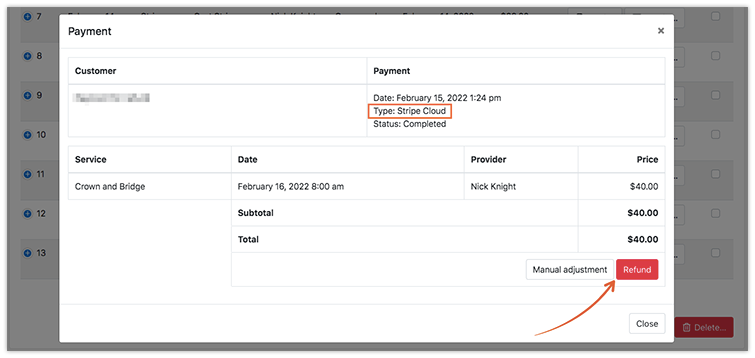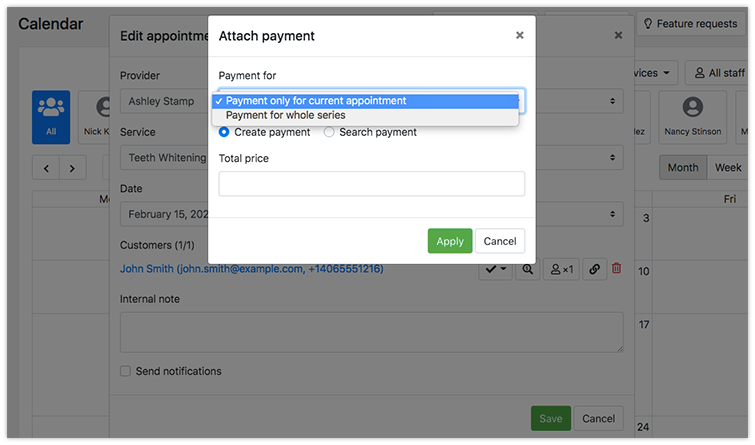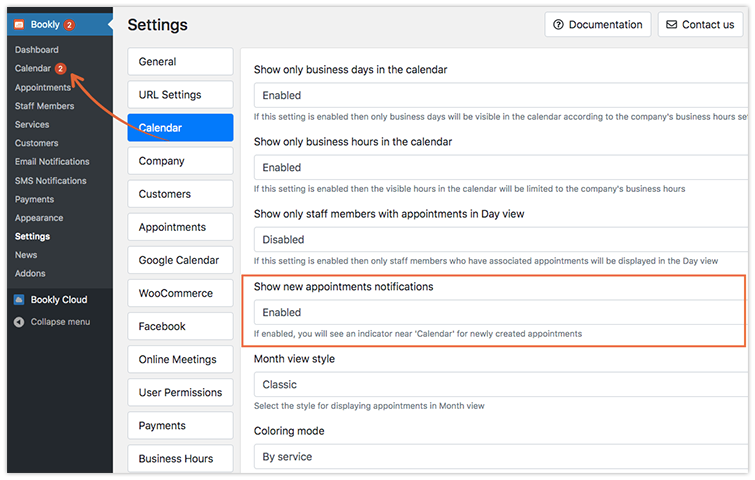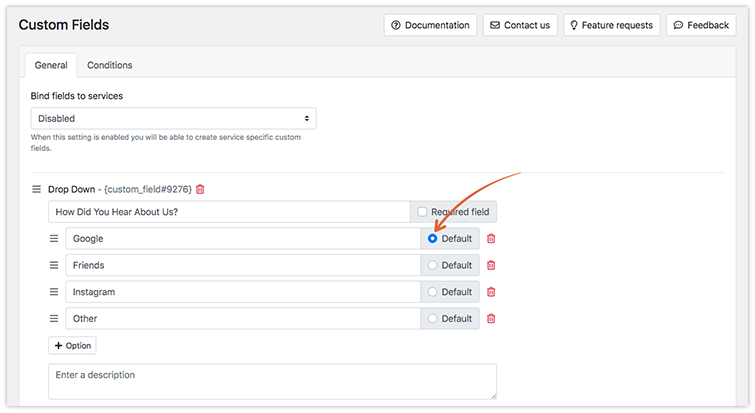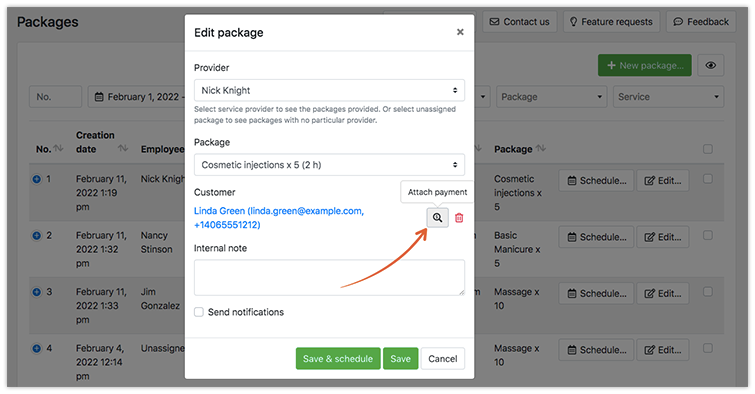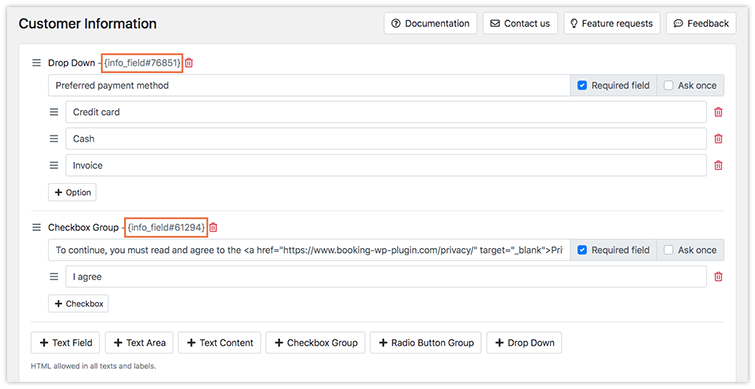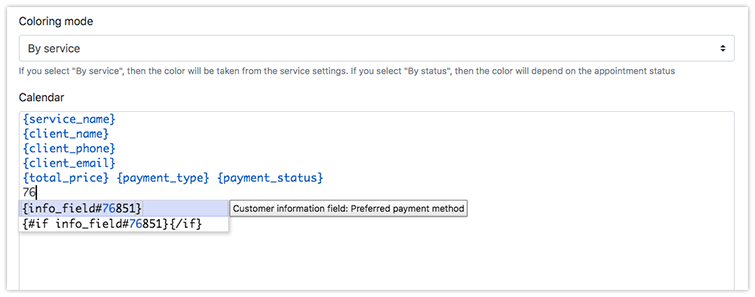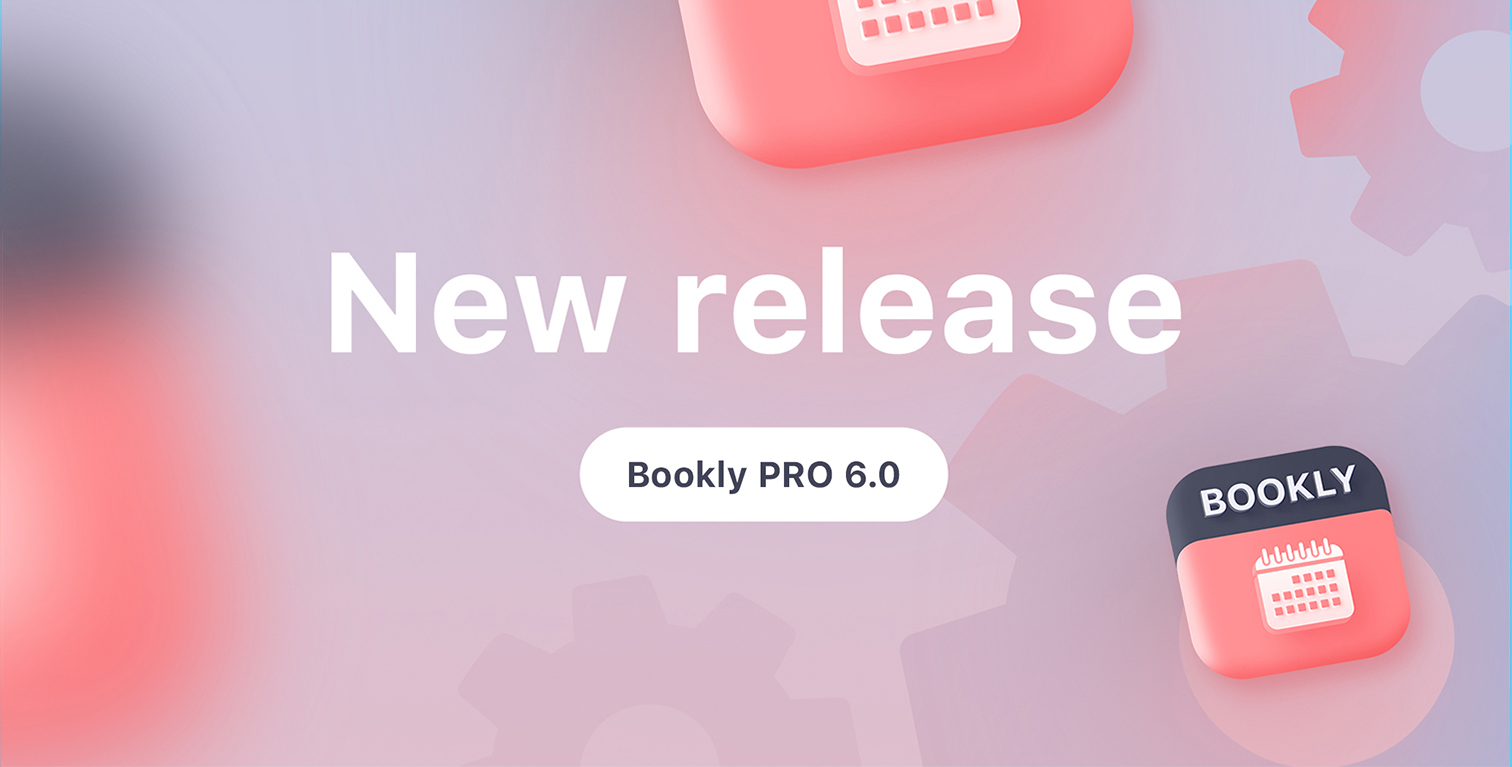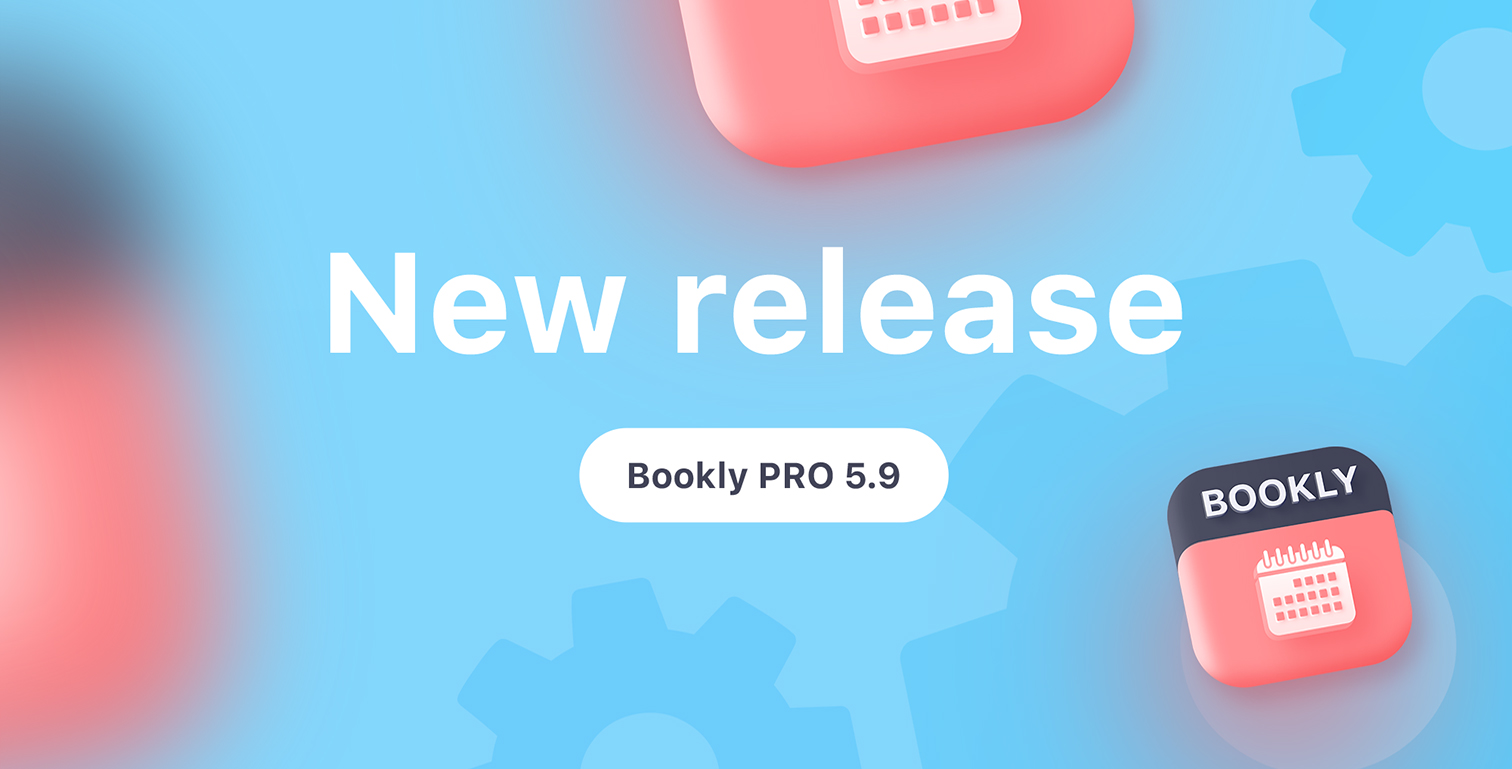Bookly’s new update introduces QR codes, refunds for payments made via Stripe, separate payments for recurring appointments, alert counter for new appointments, default values in custom fields, ability to attach payment to the package, and more.
Here’s the list of new features and updates included in the Bookly PRO version 4.6.
QR code with booking info
Now you can generate QR codes with appointment information, so customers will easily scan them and add to their calendars.
Enable this feature in Appearance > Done tab > Show QR code.
Please note that Bookly will display QR codes only for single appointments.
Refunds for Stripe Cloud payments
If a customer cancels an appointment, you’re able to refund their payment. In the Payments section, open appointment payment details and click on the Refund button. The transaction will be marked as Refunded.
You can view all returned payments by filtering them.
Separate payments for recurring appointments
When you attach the payment to the appointment that was booked in a series, you can choose whether it’s made for one current booking or for all recurring appointments of the client.
Alert counter for new appointments
A red indicator near the Bookly Calendar will display how many new bookings you have. You can enable this option in Settings > Calendar > Show new appointments notifications.
The badge will be deleted once you open the Calendar or Appointments section.
Default values for custom fields
Now you can define a certain option as a default selection for Radio Button Group, Checkbox Group, and Drop Down types of custom fields.
Attach payment to the package
To create a payment for the package deal, open it in the Packages section, click on the ‘Attach payment’ icon near the client’s name. Then enter its price and see the changes.
The payment will be created for the whole package with the Pending status.
Customer information codes for notifications and calendar template
If you use Bookly Customer Information (Add-on), you can collect additional info about the client with custom questions.
We’ve added an ability to include this information in email notifications and on your calendar template.
In the Email notifications section, open the list of available placeholders, copy those that you want to display, and paste them into the email body.
In Settings > Calendar, start typing the number of the info field. If a certain field is included in the template record, the customer’s answer will be viewable in the Bookly Calendar.
Enable Bookly Cart together with WooCommerce
Before this release, Bookly’s cart couldn’t be enabled together with the WooCommerce integration. Now, customers can review the order in the Bookly cart before they’re redirected to the WC checkout page.
Other improvements in this release:
– First and/or last name will be automatically copied to a WordPress user when a new customer is created in Bookly;
– Ability to add custom metadata to payment for Stripe Payments in Bookly Cloud;
– New setting Create a WooCommerce order if the cost of the service is zero in Settings > WooCommerce;
– Bookly Mailchimp (Add-on): ability to remove a subscriber from the mailing list when a customer is deleted in Bookly;
– Google Calendar/Outlook Calendar (Add-on): you can now use {service_duration} code in Template for event description;
– Bookly Coupons (Add-on) and Bookly Discounts (Add-on): added decimal separator for inputs.
See the full list of new features and bug fixes here.
Make sure to update Bookly core (free) plugin together with Bookly Pro (Add-on) and other Bookly items.
As usual, we love hearing your feedback because meeting your expectations is important to us!
If you enjoy continued updates in Bookly, please rate us 5 stars on WordPress or CodeCanyon.